A web browser is a software application installed on a computer. Many digital devices come with a default web browser already installed. For example, most computers that use Windows 10 come with Microsoft Edge. In contrast, computers running macOS come with Safari. There are several other popular web browsers including Google Chrome and Mozilla Firefox.
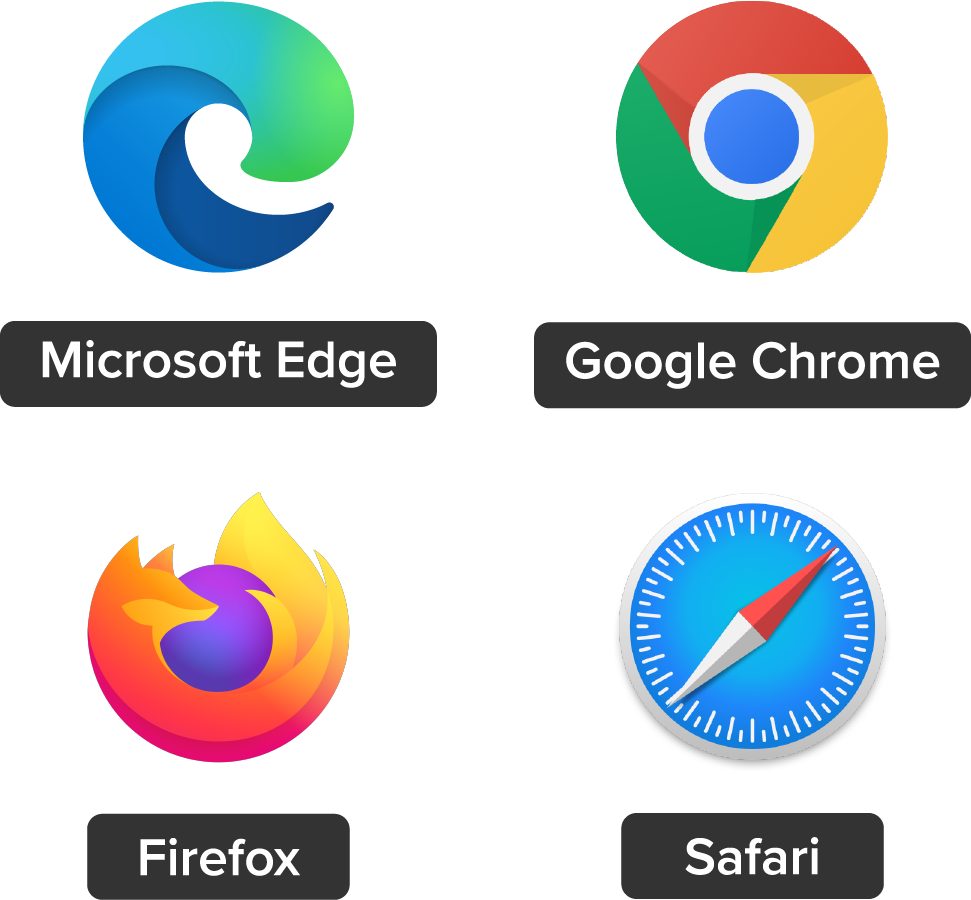
Most people have a preference for which browser they like to use. They all perform the same functions, but they each have their own unique features. For instance, Microsoft Edge has the highest memory storage, followed by Mozilla Firefox, Google Chrome, then Apple Safari. For speed of internet applications, Mozilla Firefox generally runs the fastest, followed by Apple Safari, Google Chrome, and then Microsoft Edge. There are several other features that vary by browser, such as bookmarking, tabs, functionality, and ease of use. You’ll likely want to try each one to see which is the best for you.
Technology: Why Employers Care |
Web browsers are what allow you to interact and search the internet. Anytime you are visiting a website, you are using a web browser. You access and open your browser by clicking on its icon. Once you have it open, you can navigate to a specific website or search for something.
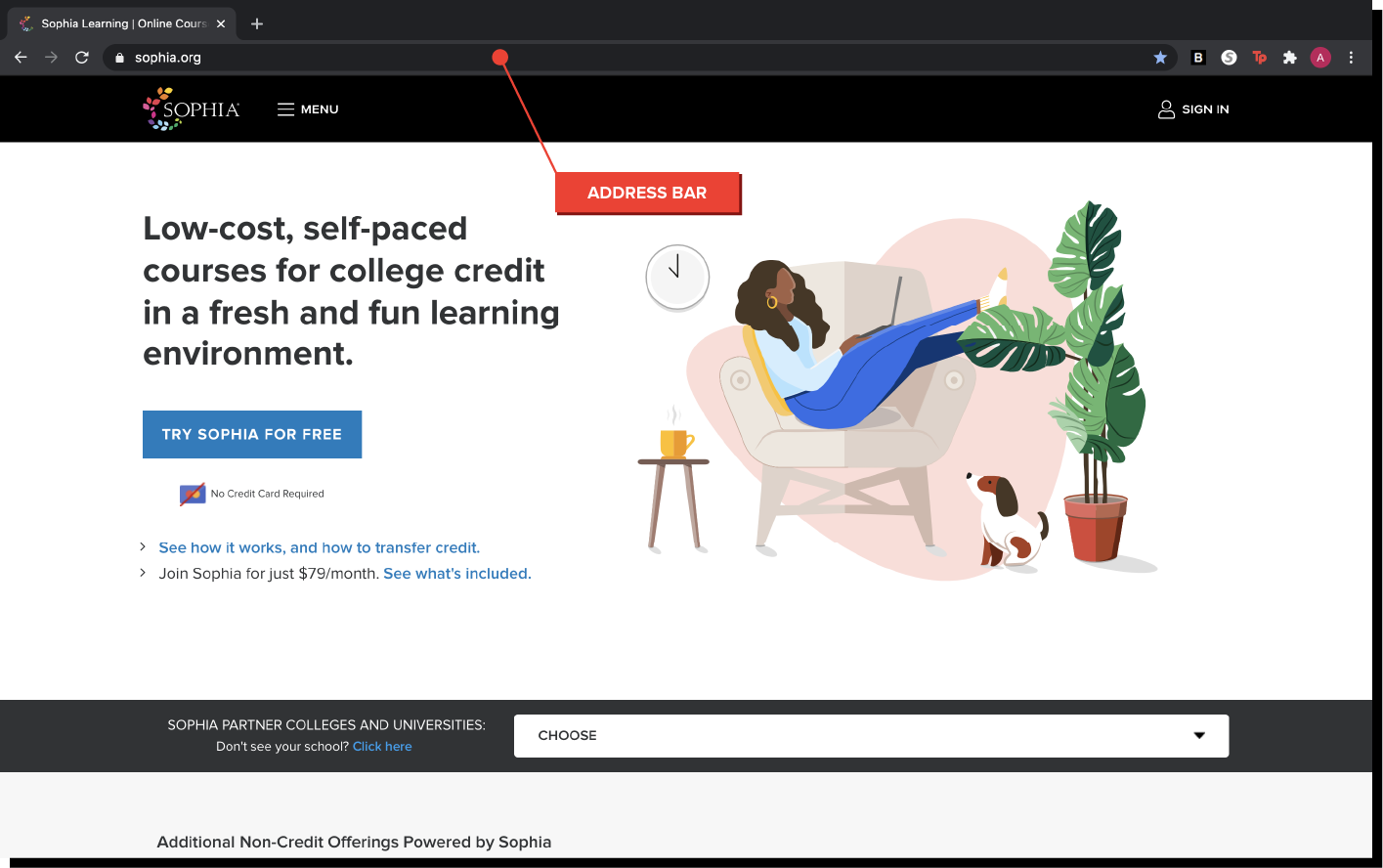
The address bar appears across the top of the browser window and displays the URL of your current webpage. You can use it to navigate to web pages, and in many browsers, it also functions as a search bar. If you know the URL of the site you want to go to, such as sophia.org, you can type it in the address bar. If you’re not sure of the URL, you can type in the keywords, such as Sophia, and it will pull up results in a search engine. You’ll learn more about keywords in the next lesson.
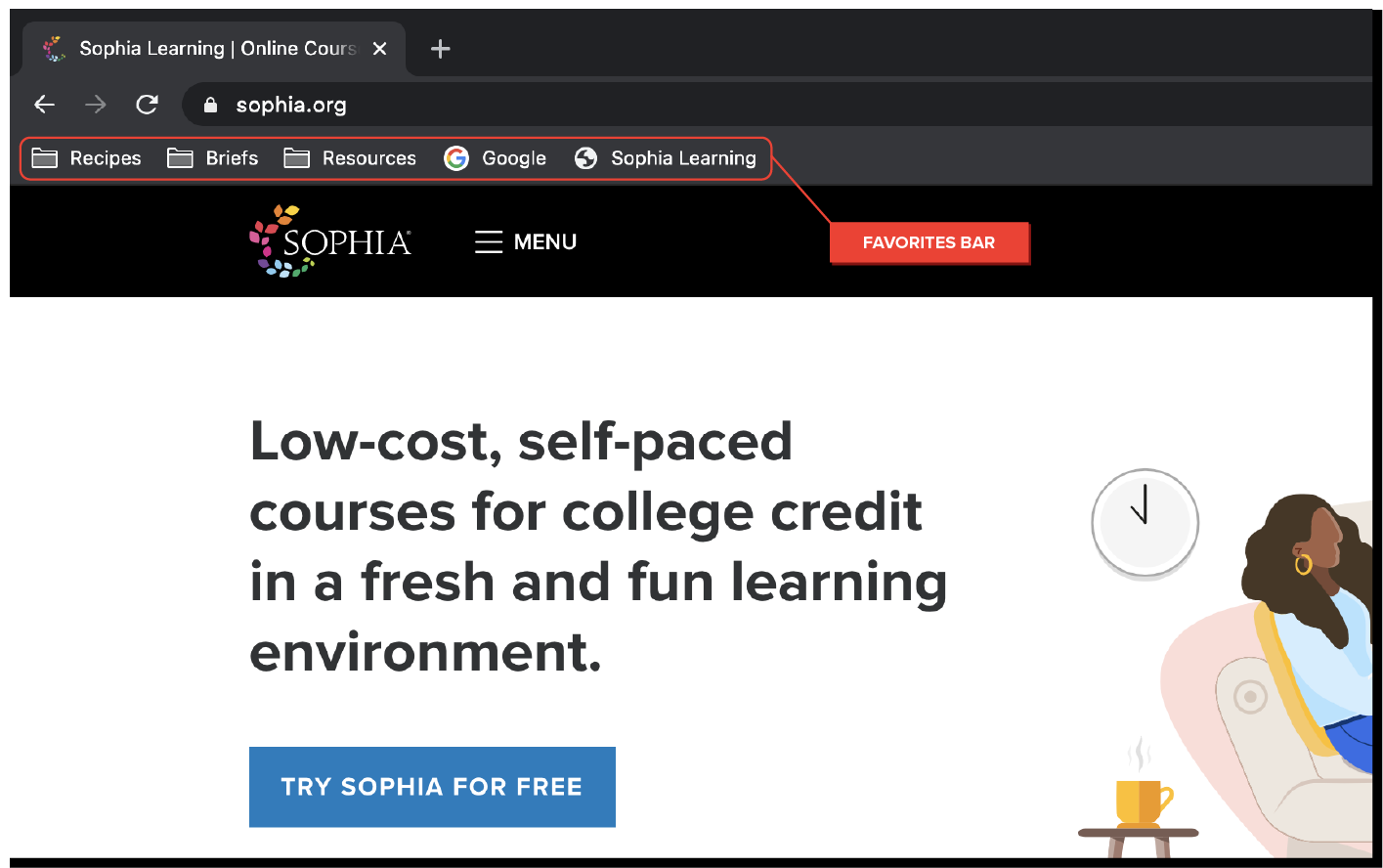
There are likely some specific websites and web pages that you visit frequently, such as sites for your courses, career development sites, or resources that you use in everyday life. For instance, Sophia web pages and your bank’s website are likely pages that you visit frequently. Web browsers let you save these web pages for easy access. In Microsoft Edge, they’re called “favorites,” while other browsers usually call them “bookmarks.”
Edge, Chrome, and Firefox all include a star in the address bar to the right of the webpage’s URL. By clicking the star, you add that particular webpage to your favorites or bookmarks. The browser will give you the option of renaming the bookmark, which can help you keep track of what you’ve saved. You can also organize your bookmarks in folders so you can find them easily.
It’s easy to find the websites you’ve saved to your favorites or bookmarks bar, but if you have several favorite websites, it can be difficult to find them in your favorites. In this case, you’ll want to organize your favorites or bookmarks into folders and sub-folders. You may have a folder for school, with a sub-folder for each course. Or, you may have a recipes folder with sub-folders for entrees, appetizers, and desserts. Organizing them in folders will help you find them quickly and easily without cluttering your favorites bar, making you more productive in your personal and professional life.
You can see multiple tabs open in the following image:
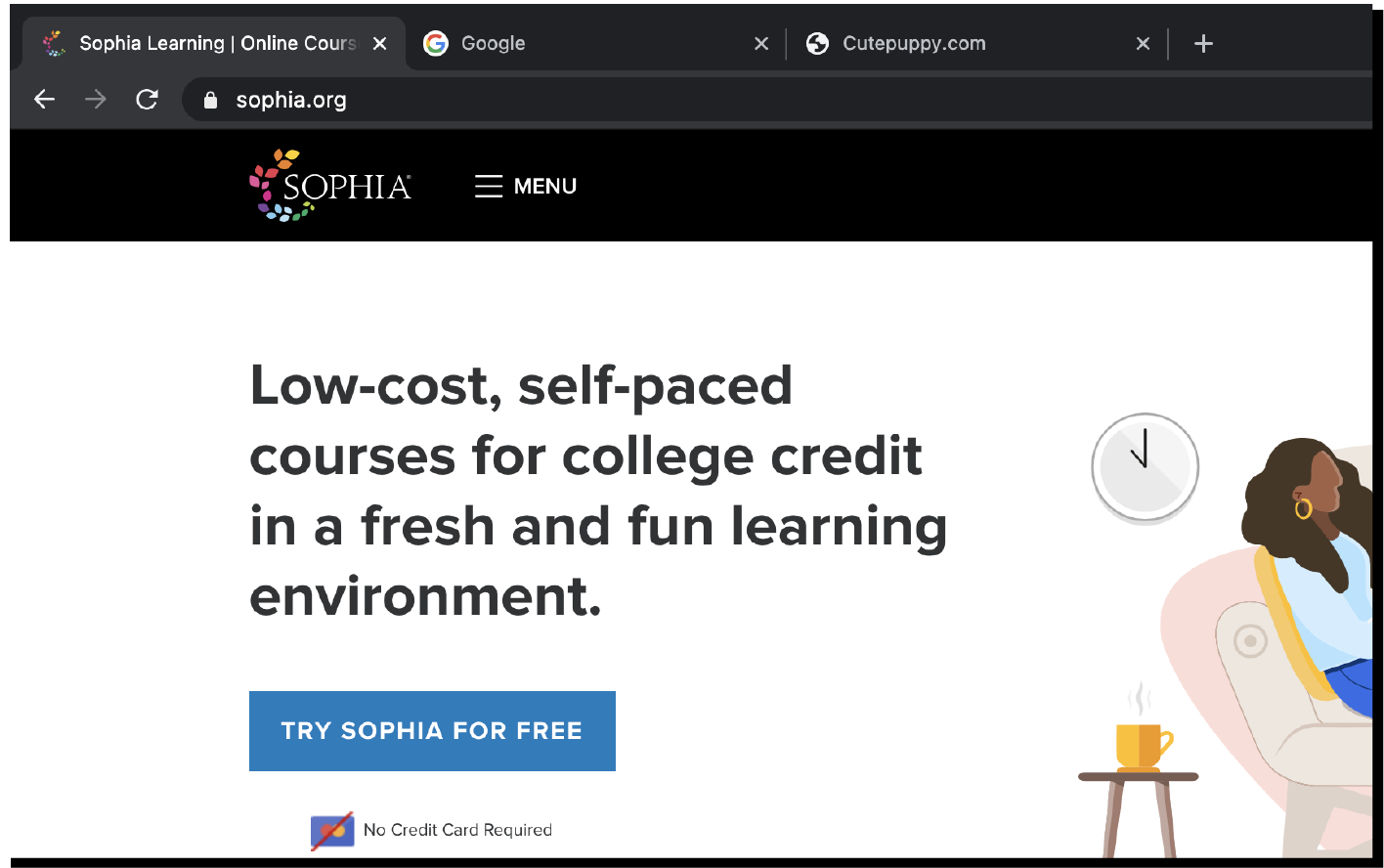
The ability to keep multiple web pages open simultaneously saves you time from going back to URLs that you previously opened, helping you to complete tasks more efficiently.
Productivity: Skill Reflect |