Table of Contents |
Visual communication relies on vision and is primarily presented or expressed with two-dimensional images.
Visuals with accompanying text have a greater power to inform, educate, or persuade a person or audience than text alone. One way to make your presentation vivid and memorable is through visual aids. Although computer-generated and projected visual—and presentation—aids are commonly used, it is still important to understand how to use them or any other type of visual aids in your presentation.
There are many different types of visual aids. The type of visual aid a speaker uses depends on his preference and the information he is trying to present. To determine the type of visual aid to use, begin by writing your outline first, focusing on the main points of your presentation, and considering your audience and any cultural contexts.
Visual aids may include the following:
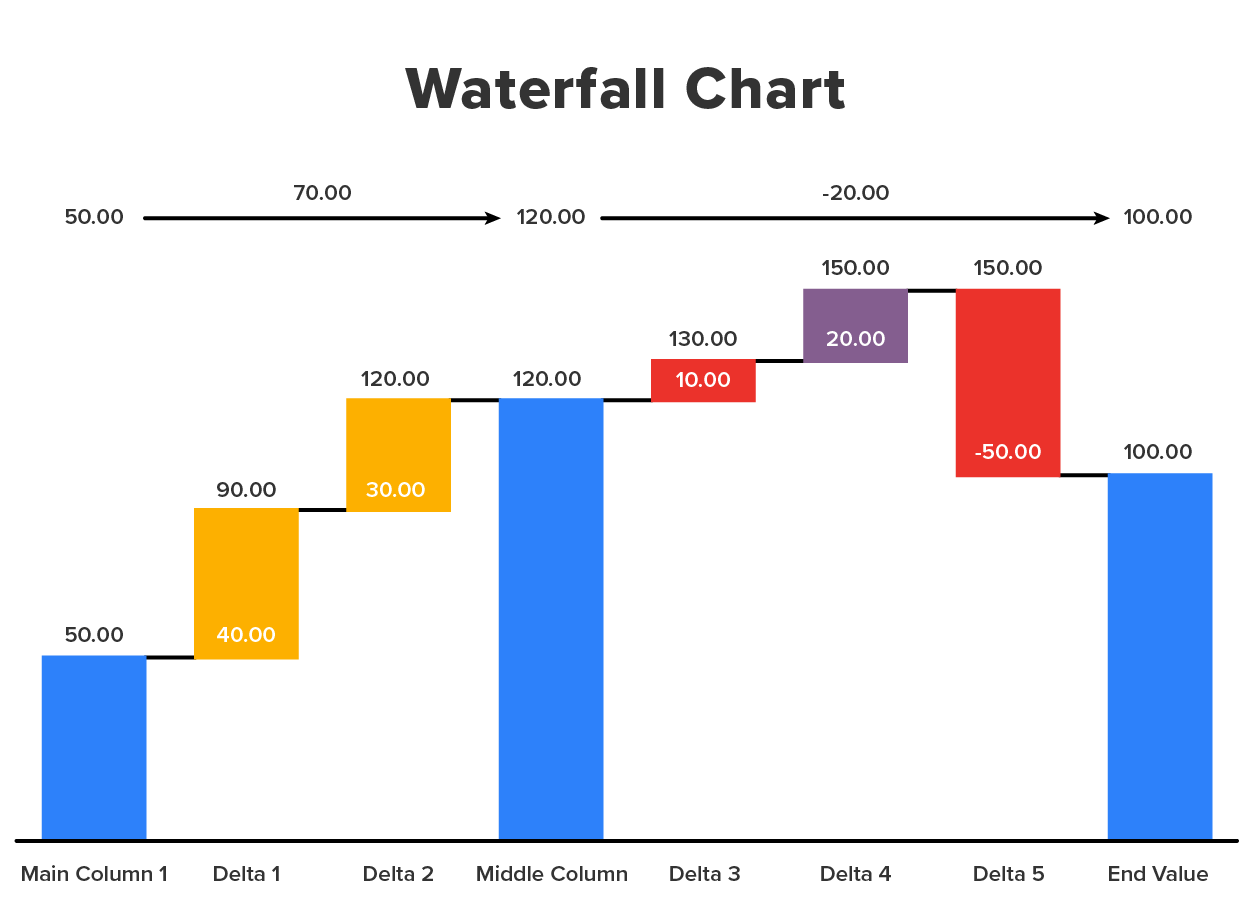
Select visual aids that are appropriate to the point that you wish to illustrate or clarify. Visual aids should support, clarify, and amplify, not repeat what you are saying. In order to make sure that the intent of your visual aid is clear, try to use only important or memorable words or phrases. For example, eliminate any unnecessary word slides or overcrowding of visual aids. Pictorial slides and appropriate color usage have the biggest impact.
It is important to consider if your visual aid can be seen and understood by the member of your audience who is farthest from the screen when choosing to use it. To do this, test your visual aids in different environments. Practice with your visual aid when going through your presentation for timing and familiarity.
Introduce visual aids so that they blend smoothly with your speech and highlight your main points or provide clarity to examples. It is important to maintain eye contact; talk to your audience, not the visual aid, throughout your presentation.
Practice going through your presentation and coordinating your points with your visual aids when discussing them. Avoid passing hard copies of your visual aids around to the audience, as it is often a distraction. Try to provide interactive aspects in your visual aids that involve the audience, such as polls, feedback requests, and interactive activities.
Appropriate preparation of your visual aids is essential in making sure that they are effective in helping to improve your audience’s engagement, memory, and comprehension.
In preparing your visual aids, you should consider three important components:
Once your topic has been decided upon, and your research is underway, it's time to think about how you plan to present your information in visual aids.
Of the several angles that need to be addressed in regard to delivering a speech, the most important thing to keep in mind is, "Who is my audience?" Never underestimate the importance of knowing your audience. If your audience can't understand your visuals, you'll find it much harder to accomplish your objective.
Make sure to consider the knowledge base, demographic background, occupation, and values of your audience when creating a visual aid.
EXAMPLE
You may not want to use examples and images that one generation or age group may not understand.Your decision to use visual aids such as PowerPoint, charts, or any kind of demonstrative props will have a sizable impact on your audience, so they should be given careful thought.
When you are preparing your visual aids, you should make sure that your audience will be able to read and understand what they are saying.
Be sure to use text that is large enough and colors that do not conflict with one another. This ensures that words are legible. Make sure that any photos, charts, and diagrams are easily understood within the first few seconds of looking at them. If they are not easily understood, be sure to spend time during your presentation explaining what the photos or charts mean.
Additionally, one way to make sure that people in the back of the presentation can read your visual aids is to print off a full-page slide of your presentation, place it on the floor, and stand up and see if you can read the entire slide. If you cannot read it, people in the back of the room during your presentation will also likely not be able to read your slide.
One other consideration is to be sure that you are comfortable using any technology that you will use to assist in the presentation of your visual aids. You must also make sure that the location of your presentation has this working technology available to you.
An essential component of using visual aids effectively is to prepare yourself to understand what is on them and determine how you want to explain them. If you are using pictures, graphs, or charts to help you explain a point, be sure that you understand the graph or picture and that you are comfortable explaining this to an audience.
If you are confused about a graph during your presentation or do not do an adequate job of explaining a graph, your audience will likely be confused about the graph as well. Such confusion will detract from audience engagement and comprehension.
Before you present, go through your graph, charts, and pictures. In your notes, write where each visual aid is presented in your presentation, what they mean, and how you plan to present them. Be sure to rehearse this before your presentation so your visual aids can be as effective in helping your audience be engaged, understand your presentation, and remember your key points.
In today's media-driven world, public speakers have a plethora of visual aids to choose from when augmenting their presentations.
From LCD projections to flip charts, visual aids help presenters inform and persuade audiences, as well as help them understand the presentation topic.
Physical and animate objects can also help integrate the verbal and visual elements of the speaker's presentation into one unified and memorable message.
Ultimately, objects should enhance rather than detract from a presentation. The use of objects as visual aids involves using actual objects as live demonstrations or props for the audience.
EXAMPLE
A speech about tying knots would be more effective by bringing a rope.Using physical objects is often necessary when demonstrating how to do something so that the audience can fully understand the procedure or process.
The use of physical and animate objects in formal presentations is the same as in stage acting, where actors use still and animated props. For the objects to be as effective as possible, they must be positioned in a way where they are quickly detected and easily understood by the audience.
A common mistake involves placing an object where it is obstructed or hidden from view or in front of a more interesting object that divides the audience's attention. Speakers must also be cognizant of objects that are too large or inconvenient for stage use.
There are many physical and animate objects available for presentations. Choosing the appropriate visual aids depends on the speaker's preference, as well as the content and setting of the presentation.
Objects can be both beneficial or distracting during speeches. Therefore, presenters should prepare and plan ahead accordingly to ensure that objects are appropriate for the audience and the material being presented.
Visual aids such as chalkboards, whiteboards, and flip charts are used by presenters to help weave their words and images together into a cohesive message.
Using visual tools effectively during a presentation helps speakers appear prepared, professional, interesting, and credible. Writing tools and imagery also help audience members focus on and remember the presenter's major points, as well as better understand the presenter's argument.

Although we often think of chalkboards in academic or teaching settings, chalkboards are also used in business environments. However, dry-erase boards, also known as whiteboards, are becoming more common.
Chalkboards are reusable writing surfaces where text and drawings are made using chalk. Organizations typically use dry-erase whiteboards, which use dry-erase markers for easy application and removal. These boards can be used for presentations, as well as advertisements or recordkeeping.
In presentations, chalkboards and whiteboards provide significant flexibility for recording audience responses and jumpstarting discussions. This spontaneity allows for fast, simple, and easy use by presenters who may not be familiar or comfortable with presentation software tools.

Like chalkboards and whiteboards, flip charts have a low learning curve, allowing anyone with the ability to write to quickly convey information to audience members.
Flip charts are typically stationary items consisting of pads of large paper sheets fixed to the upper edge of a whiteboard. These are typically supported on a tripod or four-legged easel. Invented by Peter Kent, who built one to help him in a presentation, flip charts are commonly used for presentations.
Flip charts come in various forms, including:
As we’ve discussed earlier, public speakers often employ a variety of presentation tools—including drawings, paintings, and graphs—to inform, educate, or persuade a person or audience. Here is a quick review of the many ways you can use visuals to enhance your presentation.
Although static in nature, nonelectronic imagery has both advantages and disadvantages when used as visual aids in presentations.
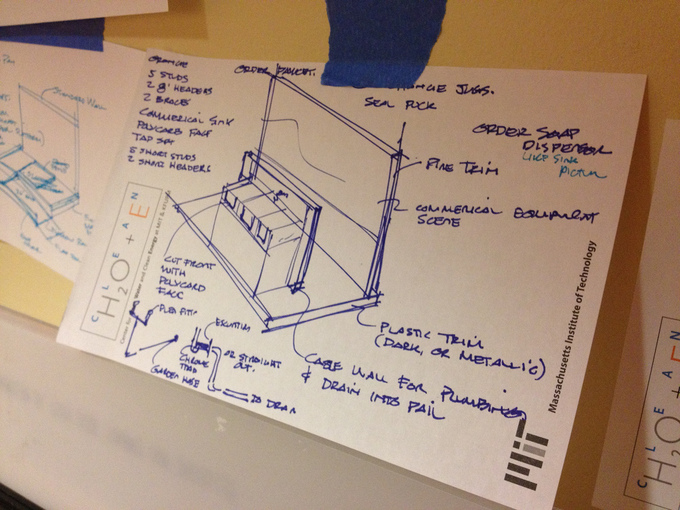
For example, static images used in presentations include:
Graphs are used in both static and electronic presentations to visualize relationships between different quantities.
Various types of graphs are used as visual aids, including:
However, it is the complexity of graphs—their detailed calculations, complex data, and large figures—that causes them to become cluttered during use in a speech. Graphs often include too much detail, overwhelming the audience and making the graph ineffective.
Drawings or diagrams can be used when photographs do not show exactly what the speaker wants to show or explain. They could also be used when a photograph is too detailed.
EXAMPLE
A drawing or diagram of the circulatory system throughout the body is a lot more effective than a picture of a cadaver showing the circulatory system.Nevertheless, talent and skills are usually needed for professional drawings that require significant detail or realism. If not done correctly, drawings can look sloppy, ineffective, and unprofessional.
Presenters may use navigation devices such as text links, picture thumbnails, or small screenshots to move around spontaneously within and between extensive collections of related content.
Using these relational presentation techniques allows presenters to interact with rather than "talk at" audiences.
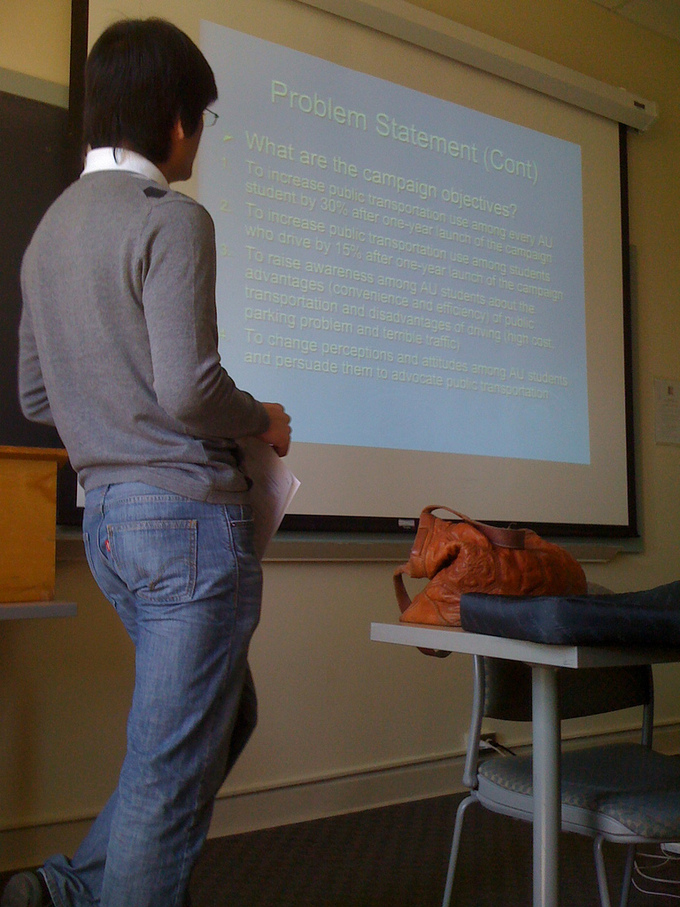
Studies have revealed that audiences are more engaged during presentations that employ dynamic elements. There are also ongoing assessments as to how much using multimedia improves learning and retention of presentation material.
Regardless of whether speakers use static or dynamic content, all presentations must present consistent and compelling information within a limited time frame.
The various formats of technological or digital multimedia available to presenters may be intended to enhance the users' experience, quickly and easily convey information, or transcend everyday experiences.
Presentation software programs provide public speakers with the ability to display video, photography, and other dynamic content in slideshow formats suitable for small and large audiences.
IN CONTEXT
Apple's iPhoto and Google photos are two examples of software that allow groups of digital photos to be displayed in a slideshow with options including transitions, looping functions, and the integration of music and digital images.
Zooming presentation programs such as Prezi present content on one infinite canvas. This allows for nonlinear presentations where presenters can present richer detail of content, as well as provide a better overview and understanding of complex visual messages and relations.
Technology keeps evolving, so we can expect new software programs to become options in the future.
Many presentation programs come with predesigned images (clip art) or have the ability to import graphic images. Some tools also have the ability to search and import images from Google directly from the tool. Custom graphics can also be created in other programs, such as Adobe Photoshop or Adobe Illustrator, and then exported.
Similar to programming extensions for an operating system or web browser, plug-ins for presentation programs can be used to enhance their capabilities.
EXAMPLE
It would be useful to export a PowerPoint presentation as a PDF document. This would make delivery through removable media or sharing over the internet easier. Since PDF files are designed to be shared regardless of the platform, this format would allow presentations to be more widely accessible.Certain presentation programs also offer an interactive, integrated hardware element designed to engage an audience (e.g., audience response systems) or facilitate presentations across different geographical locations (e.g., web conferencing).
Integrated hardware devices such as laser pointers and interactive whiteboards can ease the job of the presenter by adding emphasis and bringing attention to specific points in the presentation.
A slideshow is an on-screen presentation of information or ideas presented on slides. Since the late 1960s, visual artists in museums and galleries have used slideshows as a device for presenting specific information about an action or research or as a phenomenological form in itself.
Before the advent of motion pictures, slides were originally projected onto a theater screen by a type of projector called a magic lantern. This practice later evolved into moving picture shows.

Even after the introduction of motion pictures, slides continued to be used between film showings to advertise for local businesses or advise on theater decorum—for example, by requesting that gentlemen remove their hats and refrain from smoking and urging mothers to remove crying infants from the auditorium.
Slideshows were later conducted using apparatuses such as a carousel slide or overhead projector. Most recently, modern slideshows are commonly assembled using presentation software such as Microsoft PowerPoint or Prezi.
Presentation software is most commonly used for instructional purposes, usually with the intention of creating a dynamic, audiovisual presentation. The relevant points and imagery of the entire presentation are placed on slides and accompanied by a spoken monologue.
The old adage "a picture is worth a thousand words" holds true, in that a single image can save a presenter from speaking a paragraph of descriptive details. As with any public speaking or lecturing, a certain amount of talent, experience, and rehearsal is required to make a successful slideshow presentation.
Slideshows have artistic uses as well. They are often used to provide dynamic imagery for museum presentations and installation art. Consumer uses of slideshows include personal screen savers and digital photo slides for display. Vendors or consumers can custom-make slideshows using their photos, music, wedding invitations, birth announcements, or other digital files. The slideshows are typically placed onto DVDs, converted into HD video format, or saved in an executable file for computer use.
Ultimately, photo slideshow software—coupled with digital cameras and computer technology—has made it easier to create photo slideshows, eliminating the need for expensive color reversal film.
Source: THIS TUTORIAL HAS BEEN ADAPTED FROM "BOUNDLESS COMMUNICATIONS" PROVIDED BY BOUNDLESS.COM. ACCESS FOR FREE AT oer commons. LICENSE: CREATIVE COMMONS ATTRIBUTION-SHAREALIKE 4.0 INTERNATIONAL.