Table of Contents |
In the previous lesson we started with a variable called fout (file out) and used the open()function to open and create a file using the ‘w’ mode. When we use the open()function, we have a few different modes that could be set to open the files:
EXAMPLE
fout = open('output.txt', 'r')
EXAMPLE
fout = open('output.txt', 'w')
EXAMPLE
fout = open('output.txt', 'a')
So, what is the big difference between the write (‘w’) and append (‘a’) modes? Remember, when using write (‘w’) mode, if there is a current file with information included in it, the write mode will clear it out completely. The append mode will only add a string to a file; it will not delete anything if something does currently exist in a file.
So, when would you use one over the other? The append (‘a’) mode could typically be used in a log file since you would want to keep the existing information and add to it. The write (‘w’) mode can be used in a daily report with specific data that is placed in the file that reflects the current information. You wouldn't want to have yesterday's data as part of a daily report.
Writing to a File
When we open a file object in write or append mode, we can use its .write() method to write or append data to a text file. With either mode, we pass one string as an argument similar to the print() function. Unlike the print() function, we must convert other data types such as the int and float types to the str type before we write them to the file. In addition, we can include a newline character to end each line in the text file.
Using the ‘w’ Writing Mode
This first example uses write (‘w’) mode to create a new file and write one line to it.
EXAMPLE
fout = open('firstexample.txt', 'w')
fout.write('Putting in a line of text\n')
fout.close()
fout = open('firstexample.txt', 'w')
fout.write('Putting in a line of text\n')
fout.close()
fout = open('firstexample.txt', 'w')
fout.write('Putting in a line of text\n')
fout.close()
Each time we run this example, our firstexample.txt file will just have the output file always looking like the following (remember, we need to move to the firstexample.txt file to see this output):

Directions: In your main.py file, try adding the previous code and running the program. Visit the new file created called firstexample.txt to see the output. Try running it a few times to notice the output is the same.
This is because each time we open the file, we are opening it in write (‘w’) mode. This means that each time the file is opened, it creates a new file and overwrites all of the old content.
Using the ‘a’ Appending Mode
If we want to, we can use the append (‘a’) mode to append a line to the file.
EXAMPLE
fout = open('firstexample.txt', 'a')
fout.write('Putting in a line of text\n')
fout.close()
Each time the file is opened and written to, a new line is added. If we run it three times, the results will look like this.
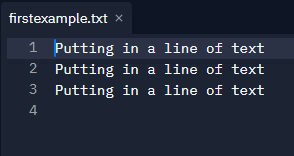
Directions: Now move back to your main.py file and add the append code. Run the program again. As before, visit the firstexample.txt file to see the output. Notice you see a new appended line each time you run the main.py file.
Reading From a File
After we open a file and create a file object, we can use three different methods to read data from the file. These include:
.read() method reads the entire file and returns the entire contents as a string. .readlines() method reads the entire file and returns the results as a list. .readline() method reads one line up to a newline character and returns a string. EXAMPLE
fout = open('myfile.txt', 'w')
fout.write('My first line of text\n')
fout.write('My second line of text\n')
fout.write('My third line of text\n')
fout.write('My fourth line of text\n')
fout.close()
Directions: Move back to your main.py file and add the code above. Then run the program.
Once we create the new file myfile.txt and add the four lines of text, we can see that it did create the lines in the myfile.txt file.
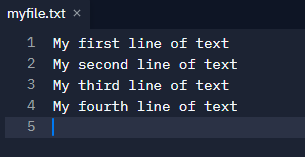
No Method Example
In the following code example, the variable fin (file in) will open our myfile.txt file in read-only mode (‘r’); using a variable line, we loop through each line of file without having to use the .readline() method directly. The for loop moves through and prints each line of the file to the console.
EXAMPLE
fin = open('myfile.txt', 'r')
for line in fin:
print(line)
print()
fin.close()
If we run this code as is, this will be the output.
My first line of text
My second line of text
My third line of text
My fourth line of text
Notice the extra lines. That is because when we read each line, the string includes the newline character and by default, the print() function always includes a newline character at the end of each output.
With the next code example, since each line already ends with a newline character, we set the end argument of the print() function to an empty string. Now, the print() function doesn’t add a second newline character to each line. Here, the code doesn’t call any of the read methods that we listed above. That’s because the for loop automatically calls the .readline() method to get the next line in the file.
for loops inherently use the .readline() method when reading from files. The for loop will read up to and including a newline character and return the string.
EXAMPLE
fin = open('myfile.txt', 'r')
for line in fin:
print(line, end="")
print()
fin.close()
Directions: In your main.py file, add this example code and run the program. You should see the output as follows.
My first line of text
My second line of text
My third line of text
My fourth line of text
Using the .read() Method
The following code calls the .read() method to read the entire file and returns its contents as a string. It doesn’t matter how many lines are read, as they will all be read into a single string including the newline characters. Then, it prints that string to the console. Again, we will be using our myfile.txt in this example.
EXAMPLE
fin = open('myfile.txt', 'r')
contents = fin.read()
print(contents)
fin.close()
Directions: In your main.py file, add this example code and run the program. You should see the same output again.
My first line of text
My second line of text
My third line of text
My fourth line of text
Using the .readlines() Method
With the .readlines() method, we can use this method to read the entire file and return its contents as a list. In our example, it then prints the first two items in the list to the console.
EXAMPLE
fin = open('myfile.txt', 'r')
#the following statement will read all the lines from the fin file handler and return the lines as a list.
lines = fin.readlines()
print(lines[0], end="")
print(lines[1])
fin.close()
Directions: Add the example code with the .readlines() method and run the program again. You should see the first two lines as output.
My first line of text
My second line of text
Using the .readlines() Method With for Loop
We could also use a for loop to output each line from the list as well.
EXAMPLE
fin = open('myfile.txt', 'r')
#the following statement will read all the lines from the fin file handler and return the lines as a list.
lines = fin.readlines()
for line in lines:
print(line, end="")
fin.close()
Directions: Add the modified example code with the for loop and run the program again. You should see all lines again as output.
My first line of text
My second line of text
My third line of text
My fourth line of text
Using the .readline() Method, Reading in Only What Is Needed
This example uses the .readline() method to read the first two lines of our myfile.txt file and prints them to the console. This is similar to the prior example, except that it doesn’t read the entire file at once. Instead, it reads the first line and prints it to the console. Then, it reads the second line and prints it to the console.
EXAMPLE
fin = open('myfile.txt', 'r')
line1 = fin.readline();
print(line1, end="")
line2 = fin.readline();
print(line2)
fin = open('myfile.txt', 'r')
My first line of text
My second line of text
Directions: Try this code using the .readline() method and run the program. You should only see the first two lines of our myfile.txt file as output. But this time the whole file was not read in. Only what we asked for.
If we have a small file, all of the read methods work equally well. However, for a large file, you’ll probably want to use the .readline() method since it only reads one line into memory at a time. Conversely, the .read() and .readlines() methods read the entire file into memory at once, which could have a negative impact on performance if the computer doesn’t have enough memory to store the entire file.
Because it’s common for a program to store its data in a list, we need to understand how to write a list to a text file and how to read a list from a text file.
Write a List to a Text File
In the next two examples, we will be writing and reading from a file.
In the example below, we are writing two names in a list that will be stored in a new file called names.txt.
EXAMPLE
names = ["Sophia", "Python"]
fout = open('names.txt','w')
for m in names:
fout.write(m + "\n")
fout.close()
A for loop uses the .write() method of the file object to write each name in the list to the file. To make that work, this code adds a newline character to the end of the string for each element.
Using a \n (newline character) adds a newline character to the position that it is inserted in the string. In our example, we added it to the end of the list element so not only does this trigger the newline, adding the next element to the subsequent line, it also adds a whitespace character to the end of the string. So, if we were counting the characters of the string, we would see the count of the visible characters plus the \n character. For example, if we were to count the output string of “Sophia”, the count would be 7.
So Remember, a /n (newline character) adds 1 character to a string.
Directions: Try adding the list to a new file called names.txt. Run the program, then see if the text shows up in the names.txt file as below.
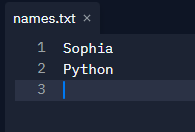
Reading Data From a Text File
To read from that text file, a for loop gets the string for each line in the names.txt file. Then, the .replace() method of the string replaces the newline character with an empty string. The .replace() method replaces a specific phrase in the string with another specified phrase. The .replace() method takes in two required parameters, the first being the phrase to look for while the second parameter is a phrase to replace the old phrase in the string. After that, this code appends the string to the names list. When the for loop finishes, a print() function prints the elements of the list to the console.
EXAMPLE
names=[]
fin = open('names.txt','r')
for line in fin:
line = line.replace("\n", "")
names.append(line)
print(names)
Directions: Try changing the code to the example above and running the program. You should get the following added (appended) to the empty list from the names.txt text file.
['Sophia', 'Python']
Writing Integers and Floats
Writing to a file works the same as we have been doing it: with the ‘w’ (write) or ‘a’ (append) modes of the .open() method. The only exception is that integers or floats must be converted to a string before the data can be written to the file.
Let’s try an example of integers. In this example, it will be years that need to be converted to strings. First, we have a list of integers that we define. Then, the variable fout (file out) uses the open() function to open a file and create the file years.txt using the ‘w’ mode.
EXAMPLE
years = [1975, 1979, 1983]
fout = open('years.txt','w')
for year in years:
fout.write(str(year) + "\n")
fout.close()
Directions: Try adding the code above to create a new file called years.txt. Run the program, then see if the years as strings show up in the years.txt file as below.
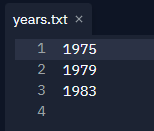
The reading example works the same as before, except that the year string must be converted to an integer.
EXAMPLE
years=[]
fin = open('years.txt','r')
for line in fin:
line = line.replace("\n", "")
years.append(int(line))
print(years)
Directions: Try changing the code to the example above and running the program. You should get the following added (appended) to the empty list from the years.txt text file.
[1975, 1979, 1983]
Deleting a File
Deleting an existing file is a bit more complex as we have to import the os module and run the .remove() method. We identified the .remove() method back in Unit 2 when we were manipulating lists.
The os module includes functions to deal with files, paths, folders, and directories. The os module consists of two other modules, including the sys and path modules. We will use the sys module in an upcoming lesson. If you want to learn more about the os module, you can use the help() function on the module to see the methods and properties of the module.
import os
help(os)
Notice that before using the following code example, our File structure looks like this (from Replit’s left side File panel).
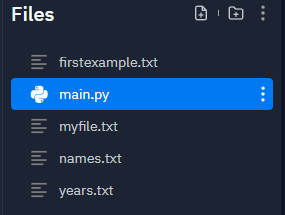
So, to delete the years.txt file that we have created, we would need to use the following code.
EXAMPLE
import os
os.remove("years.txt")
Directions: Now add the code above and see if you can remove the years.txt file. Notice that after running the code, the file is removed from the Files directory.
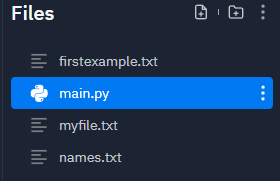
.readlines()
The .readlines() method reads the entire file and returns the results as a list.
.readline()
The .readline() method reads one line up to a newline character and returns a string.
.replace()
The .replace() method replaces a specific phrase in the string with another specified phrase.
open() function that allows us to read-only, write, and append after opening a file. Also, after we opened a file and created a file object, we used each of the three different methods to read data from a file. Lastly, we learned how to write back to a file and how to delete a file using the .remove() method.
Source: THIS CONTENT AND SUPPLEMENTAL MATERIAL HAS BEEN ADAPTED FROM “PYTHON FOR EVERYBODY” BY DR. CHARLES R. SEVERANCE ACCESS FOR FREE AT www.py4e.com/html3/ LICENSE: CREATIVE COMMONS ATTRIBUTION 3.0 UNPORTED.