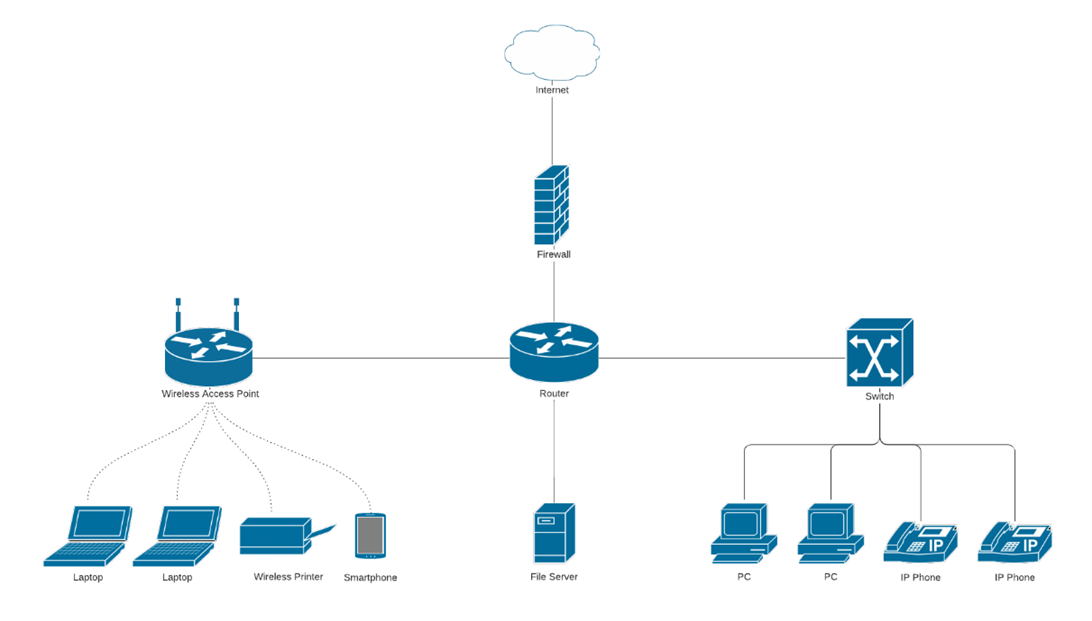In this lesson, you will learn how networks connect devices and how to identify and fix common connectivity problems. You will explore the hardware, addresses, and configurations that make network communication possible and practice troubleshooting issues effectively using a step-by-step process. Specifically, this lesson will cover:
1. Networks
A network is a group of connected devices that share information and resources. These devices might include computers, printers, phones, or servers. Most networks connect through a combination of hardware and software that allows data to move from one device to another.
Most networks rely on a few key devices to keep everything connected and running smoothly. These components work together to send and receive data between your local devices and the wider internet.
- A modem connects your location to the internet. It communicates directly with your internet service provider (ISP) and brings internet access into your home or office.
- A router connects to the modem and creates a local network. It assigns addresses to devices and controls how data moves between them. It also acts as a gatekeeper between your network and the wider internet.
- A switch is used in larger or wired networks to connect multiple devices, such as computers, printers, or servers. While routers can include ports, a standalone switch adds more connection points and manages local data traffic efficiently.
Some networks are wired, using
Ethernet cables to physically connect devices. Others are wireless, using
Wi-Fi signals to connect devices through the air. Either way, the goal is the same: to make sure the data gets where it needs to go. Network connections are essential to most tasks in homes and modern IT environments.
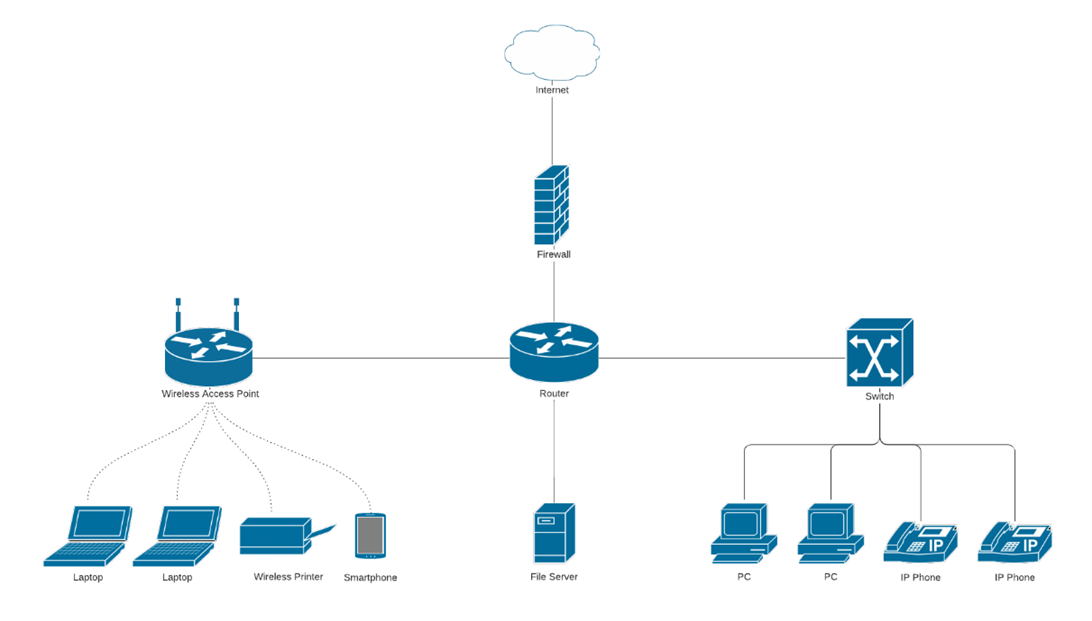
Network Diagram Templates and Examples | Lucidchart Blog
To communicate across a network, each device needs a unique IP address. This is a number assigned by the router that helps devices find each other and send data correctly. If a device does not have a proper IP address, it may not be able to connect at all. IP address issues are a common cause of connectivity problems and are easy to check using built-in network tools.
Whether someone is accessing cloud storage, checking their email, or joining a video meeting, everything depends on devices being able to communicate reliably across a network.
When something goes wrong, it is often up to IT professionals to respond quickly. Understanding this basic structure helps you figure out where to begin. If a device cannot connect, the issue could be with the device itself, the router, or the connection to the internet. Knowing where to look is the first step in solving the problem.
-
- Network
- A group of connected devices that share information and resources through hardware and software.
- Modem
- A device that connects a location to the internet by communicating with an internet service provider.
- Router
- A device that connects to a modem, creates a local network, assigns addresses to devices, and manages how data moves between them and the internet.
- Switch
- A device used in larger or wired networks to connect multiple devices and manage local data traffic efficiently.
- Ethernet
- A wired networking technology that uses cables to connect devices for data transmission.
- Wi-Fi
- A wireless networking technology that uses radio signals to connect devices without physical cables.
- IP Address
- A unique number assigned to each device on a network that allows it to send and receive data.
2. Common Network Issues
Even in a well-designed network, problems can happen. When a device cannot connect to the internet or to another device on the network, the cause is often something simple. Being able to recognize the most common issues is the first step toward solving them.
Here are some problems you might encounter:
- No connection: The device is not connected to the network at all. This could mean it is out of range, the Wi-Fi is turned off, or a cable is unplugged.
- Connected but no internet access: The device is connected to the local network but cannot reach websites or cloud services. This may point to a problem with the modem, router, or internet provider.
- Slow connection: Websites, videos, or applications load much more slowly than expected. This could be caused by network congestion, signal interference, or outdated equipment.
- Dropped connection: The device connects briefly, then disconnects repeatedly. This may be caused by a weak Wi-Fi signal, hardware issues, or configuration problems.
- Only some services working: The device can reach certain websites or tools, but others do not load. This might be related to DNS issues or content being blocked by a firewall or filter.
Most of these issues can be solved with a few basic checks and steps. In the next section, you will learn how to troubleshoot them using simple tools and a logical process.
2a. Troubleshooting Common Network Issues
When something goes wrong with a network connection, it helps to follow a step-by-step approach. This way, you can rule out common problems and find out what is causing the issue. Many network problems can be solved using simple checks that do not require advanced tools or deep technical knowledge.
-
Here is a basic process you can use:
- Check the physical connection.
- Start with the most obvious issues.
- Is the device connected to Wi-Fi?
- Are any cables loose, unplugged, or damaged?
- Is the device in airplane mode or out of range?
- Sometimes, a disconnected cable or weak signal is all it takes to stop a network from working.
- Restart the equipment.
- Turning a device off and back on can often fix the problem.
- Restart the computer, phone, or tablet.
- Restart the router or modem (wait at least 10 seconds before turning it back on).
- This clears temporary errors and resets the network connection.
- Check the network settings.
- Your device’s settings can provide helpful clues.
- Is it connected to the correct network?
- Are there any warning icons or error messages?
- Does it have a valid IP address?
- Each device needs a unique IP address to communicate on the network. If this address is missing or starts with 169.254, there may be a problem with how the device is connecting.
-
EXAMPLE
To find your IP address and run basic connection tests, follow these steps on a Windows machine:
- Select the Start menu and type “cmd”.
- Select Command Prompt from the search results.
- In the Command Prompt window, type ipconfig and press Enter.
Look for:
- IPv4 Address: This is your device’s IP address.
- Default Gateway: Usually your router’s address.
If the IPv4 address starts with 169.254, your device is not receiving a valid IP. Try restarting your router or checking the physical connection.
To find your IP address and run basic connection tests, follow these steps on a Mac machine:
- Open Finder and go to Applications.
- Open the Utilities folder.
- Launch Terminal.
- In the Terminal window, type ifconfig and press Return.
Look for:
- inet followed by a number like 192.168.1.15 → your device’s IP address.
- If you see no inet value (or 169.254.x.x), your device may not be receiving a valid IP.
Perform a Basic Connection Test
A simple ping command checks if your device can reach another system.
- On Windows: Open Command Prompt and type ping google.com.
- On Mac: Open Terminal and type ping google.com.
If the ping fails, the problem could be with the router, modem, or internet provider.
If basic troubleshooting does not solve the problem, escalate the issue to someone with the right expertise. This may include:
- Contacting the internet service provider (if the modem is not connecting).
- Notifying a network administrator (if a server or configuration issue is suspected).
- Documenting the steps you already tried so the next person can continue the investigation.
In IT roles, knowing when and how to escalate is just as important as troubleshooting. It shows professionalism and helps resolve issues efficiently.
-
Imagine you are helping a coworker in a small office. They say their laptop is connected to Wi-Fi, but they cannot access any websites or open cloud documents.
Use the steps you just learned to think through the problem.
What would you do first?Check for any visible signs of trouble. Is the Wi-Fi connected? Are there any warning icons? Is the device in airplane mode?
What would you check next?Restart the laptop. If that does not help, restart the router if you have access. Then, check the IP address using “ipconfig”.
What might you discover?The device has an IP address that starts with 169.254. This means it did not get a valid address from the router. After restarting the router, the laptop receives a correct address and reconnects to the internet.
What did you just do?You followed a basic troubleshooting process. You started with simple checks, used a basic tool, and found a clear solution. This is the kind of practical problem solving that entry-level IT professionals do every day.
In the scenario you just completed, you used simple steps to solve a network problem. This is a common task in many IT roles. Troubleshooting often follows a step-by-step process that begins with the basics, such as checking cables or restarting devices, before moving on to more advanced tools or settings. A well-known phrase in IT captures this mindset: “When you hear hoofbeats, think horses, not zebras.” In other words, start with the most likely explanation before assuming the problem is complex. Even with just a few basic tools, you were able to work through the issue and find a solution. That structured, logical approach is a key skill in IT support and networking careers.
If you found this tutorial helpful, you might consider taking the Introduction to IT or Introduction to Networking course. These courses explore the topics covered here in more depth and provide hands-on practice with tools and technologies used by IT professionals and networking professionals. Building this foundation can help you feel more confident as you continue learning and exploring your options in the IT field.
In this lesson, you learned about networks, a group of connected devices that share information and resources, including how devices connect through modems, routers, and switches, and how IP addresses support reliable communication. You explored common network issues, such as no connection, slow speeds, or limited access, and saw how recognizing these patterns helps in diagnosing problems. You then practiced troubleshooting common network issues using a step-by-step process—checking physical connections, restarting equipment, reviewing network settings, running connection tests, and knowing when to escalate. By applying these troubleshooting steps, you can quickly identify and resolve basic connectivity problems, a skill essential for IT support and networking roles.