Table of Contents |
All modern OSs include features that enable a PC to participate in a workgroup (that is, a peer-to-peer network). This includes a protocol stack that supports the activities that happen at various levels of the OSI model, as well as drivers for communicating with network interface cards (NICs). All versions and editions of Windows include this support, for example, as do all versions of Linux, Unix, and macOS. So in that basic sense, every OS is a network operating system (NOS).
However, when most people refer to an NOS, they mean a server OS. A server OS is designed to enable multiple admins to manage a network server, whereas a client OS is designed to enable an individual user to run applications and manage files.
Client OSs are designed for the convenience and ease of client users—in other words, people who are using the PC as a tool to do their work (or play). In a client OS such as Microsoft Windows, each PC has its own keyboard, mouse, and monitor, used by one person at a time. Typically, only one person is signed in at a time.

In contrast, most server OSs don’t require a GUI—or even their own keyboard and monitor. Many servers run “headless,” meaning it doesn’t have its own input (keyboard, mouse) and output (monitor) devices. Instead, admins connect to a server via a terminal session and type commands to it from another PC. Most server OSs have GUI available as an option (and beginning-level network admins with small networks may find that helpful), but it isn’t required; the OS will enable an admin to perform all network administration duties from a command line.

One common misconception that beginners have about server OSs is that they include all the software tools you will need to run any kind of network server. In most cases, that is not true. Just as a client OS doesn’t contain all the apps you need to do your work, neither does a server OS.
However, depending on the server OS you acquire, it may come with a basic suite of server applications. (They typically won’t all be installed by default; there will be a procedure you follow to select and install the optional components.) On some networks, those included apps may be sufficient.
Another common misconception that beginners have is that a server OS is a multipurpose environment designed to run lots of different apps at once. That’s a natural misconception to have if you think about a server as just a powerful version of a client, but it’s not so. Traditionally, each physical server has one server OS installed, and it fulfills a single role in a network. For example, a server might be a print server or a file server or a web server, but it would not be all three at once. While servers do multitask (very well, in most cases), they do so to deliver a specific set of services to multiple connected clients at once—not to deliver many different types of services. Some common server roles include the following:
| Server | Server Role |
|---|---|
| Web Server | Connects to the internet and responds to client requests for web pages and web-based application access |
| Mail Server | Stores and forwards incoming and outgoing email messages for a certain domain, such as the domain that the company owns |
| File Server | Stores files and responds to requests to access and manage those files |
| Database Server | Responds to queries and other requests from users to access stored information sets |
| Application Server | Makes applications remotely available to network users; application servers often also integrate with databases connected to the applications |
| Print Server | Enables multiple clients to access the services of multiple printers |
In recent years, a new trend in server management called virtualization has become popular. Virtualization enables a single physical computer to have multiple OS instances installed, all running simultaneously. A virtual machine is an instance of an OS that runs independently of other OS instances running on the same hardware. You can even have a different server OS in each virtual machine. Then within each OS instance, you can set up a different kind of server.
The following are some of the benefits of server virtualization.
A hypervisor, also called a virtual machine manager (VMM), is software that manages virtual machines. There are two types, and they are described in the table below.
| Hypervisor | Description |
|---|---|
| Type 1 Hypervisor | This is also called a bare-metal hypervisor. You can install it as the OS on the server hardware. Then, you can create multiple virtual machines and install a server OS on each of them. (Each one can have a different OS.) Most businesses running multiple virtual machines for servers use this type because it has less overhead (since it doesn’t have to run a full-fledged copy of a server OS as a platform), so more processing resources are left for the virtual machines. |
| Type 2 Hypervisor | This is an app that runs within the server’s OS. In this scenario, the server’s OS is the host. That app is then used to create and manage multiple virtual machines, each of which is referred to as a guest. This type is often used on client PCs that want to run additional OSs. |
Server virtualization can be implemented in the ways described below.
Full Virtualization: This method uses a hypervisor to manage multiple virtual machines. The virtual machines do not need to be aware of each other because the hypervisor is aware of all of them. The hypervisor can manage resources among the virtual machines.
Several different server OSs are available. If you are tasked with choosing an OS for one or more servers in an organization, you must weigh each one’s pros and cons in the light of the use case.
Windows Server is Microsoft’s server product. It has less of a learning curve than some other server OSs for an admin who is relatively new to network management because it has a GUI that’s similar to the client version of Windows, with many of the same features and management tools. The main drawbacks are the requirement of user-based licensing and the fact that Windows-based products are frequently the targets of malware. The higher end versions can be expensive, too. It will cost thousands of dollars per copy, and each copy you deploy on a physical server must be individually licensed.
Windows Server comes in the versions described in the table below.
| Version | Description |
|---|---|
| Essentials | For networks with no more than 25 clients and 50 devices in total; Not available for Windows Server 2022 |
| Standard | For all sizes of networks but without some advanced features, such as software-defined networking; Supports up to two virtualization guests per license |
| Datacenter | For large networks that need a full feature set of tools, including an unlimited number of virtual machine guests per license and the ability to designate a Network Controller role; Supports software-defined networking and the ability to encrypt Hyper-V virtual machines (Hyper-V is the hypervisor that comes with Windows.) |
| Datacenter Azure Edition | Same as Datacenter except with extended Azure support; Azure is a cloud platform that, among other things, enables a server to offer virtual desktops, where clients sign in to the server to access their Windows desktop |
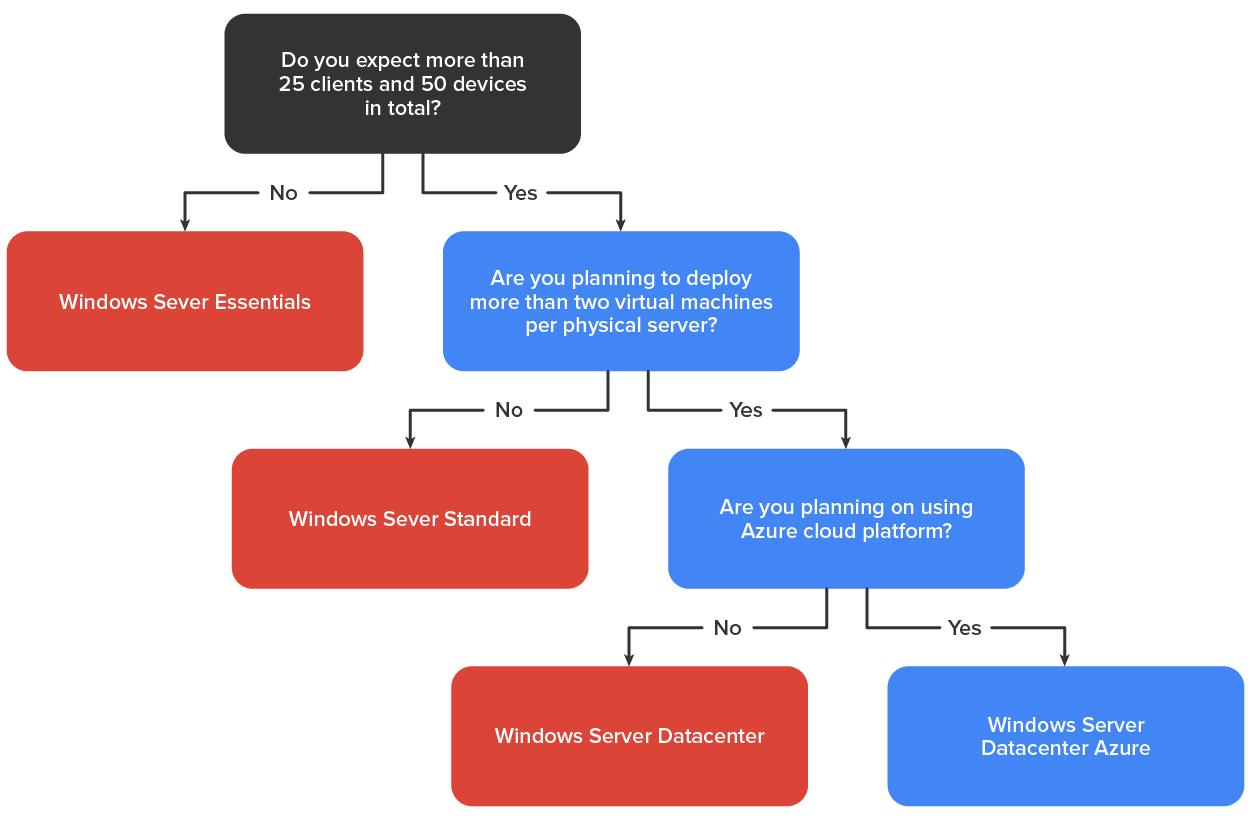
Linux is an open-source OS at its basic level. Anyone can create a customized version of it, called a distro, and either sell it or give it away for free, and there are hundreds of distros available. Each distro is optimized for a certain kind of usage; some distros are optimized for use as servers.
The following table lists the pros and cons of some of the most popular server distros.
| Server Distro | Pros and Cons |
|---|---|
| Red Hat |
Pros: Professionally maintained; enterprise support and many paid tools available Cons: Not free; basic subscription can only be deployed on physical systems |
| Fedora Server |
Pros: Similar to Red Hat but free; Modular packages, good credential management, frequent updates Cons: Community-supported; setup takes some time |
| Fedora CoreOS |
Pros: Secure; great for running containerized workloads, automatic updates Cons: No package manager |
| Ubuntu Server |
Pros: Long-term support; free, paid enterprise support available Cons: No GUI |
| Debian |
Pros: Stable, well established, secure, free, easy installation, many online resources available Cons: No official support, no GUI |
| OpenSUSE |
Pros: Well documented, stable, free; web portal with one-click software installation, user control center Cons: Not widely known |
Linux is based on an older OS called Unix that was originally designed for servers. Unlike Linux, Unix is not free or open source. It is generally only available via one of three commercial system providers: IBM AIX, HP-UX, and Oracle Solaris, but there is a free version of Solaris Unix for development use only.
Unix has most of the same drawbacks as Linux, plus one more: Unix is not usually the most cost-effective option, since Linux can do most of the same things but is free.
Source: This content and supplemental material has been adapted from CompTIA Network+ Study Guide: Exam N10-007, 4th Edition. Source Lammle: CompTIA Network+ Study Guide: Exam N10-007, 4th Edition - Instructor Companion Site (wiley.com)