Table of Contents |
Documentation is not most network administrators’ favorite task. It just isn’t as exciting as learning about the coolest new technology or tackling and solving a challenging problem. You might think that you know your networks well enough since you personally installed and configured them. If something goes wrong, it should be easy to figure out and fix, right? And most of the time you can do that—at least on a small network.
But as networks get bigger and more complex, it gets harder and harder to remember it all. When multiple people work on a network, you need a way of keeping everyone informed about the changes and fixes made on a daily basis—and word-of-mouth isn’t adequate. In addition, network documentation is an integral part of the service you provide for clients. They are paying you for solid documentation to refer to after you’ve left the scene.
It’s a good idea to keep documentation safe in at least the following three forms:
Depending on the size of the intranet and the number of people staffing the IT department, it might be smart to have several hard copies. Just always make sure they’re only checked out by staff who are cleared to have them and that they’re all returned to a secure location at the end of each shift. You definitely don’t want that information in the wrong hands!
Next, let’s take a look into the different types you need on hand so you can learn how to assemble them.
If something isn’t working between point A and point B, a solid diagram of the network that precisely describes exactly what exists between point A and point B can totally save the day. Network diagrams also come in handy when you need to extend your network and you want a clear picture of how the expanded version will look and work. Will the new addition cause one part of the network to become bogged down while another remains underutilized? You get the idea.
Diagrams can be simple sketches created while brainstorming or troubleshooting on the fly. They can also be highly detailed, refined illustrations created with some of the snappy software packages around today, like Microsoft Visio, SmartDraw, and a host of computer-aided design (CAD) programs. Some of the more complex varieties, especially CAD programs, are super pricey.
A wired network’s skeleton is made up of cabled physical media like coax, fiber, and twisted pair. Surprisingly, it is the latter—specifically, unshielded twisted pair (UTP)—that screams to be pictured in a diagram. That’s because the different wire colors must be in specific places in a connector, and there are different wiring standards that use different arrangements.
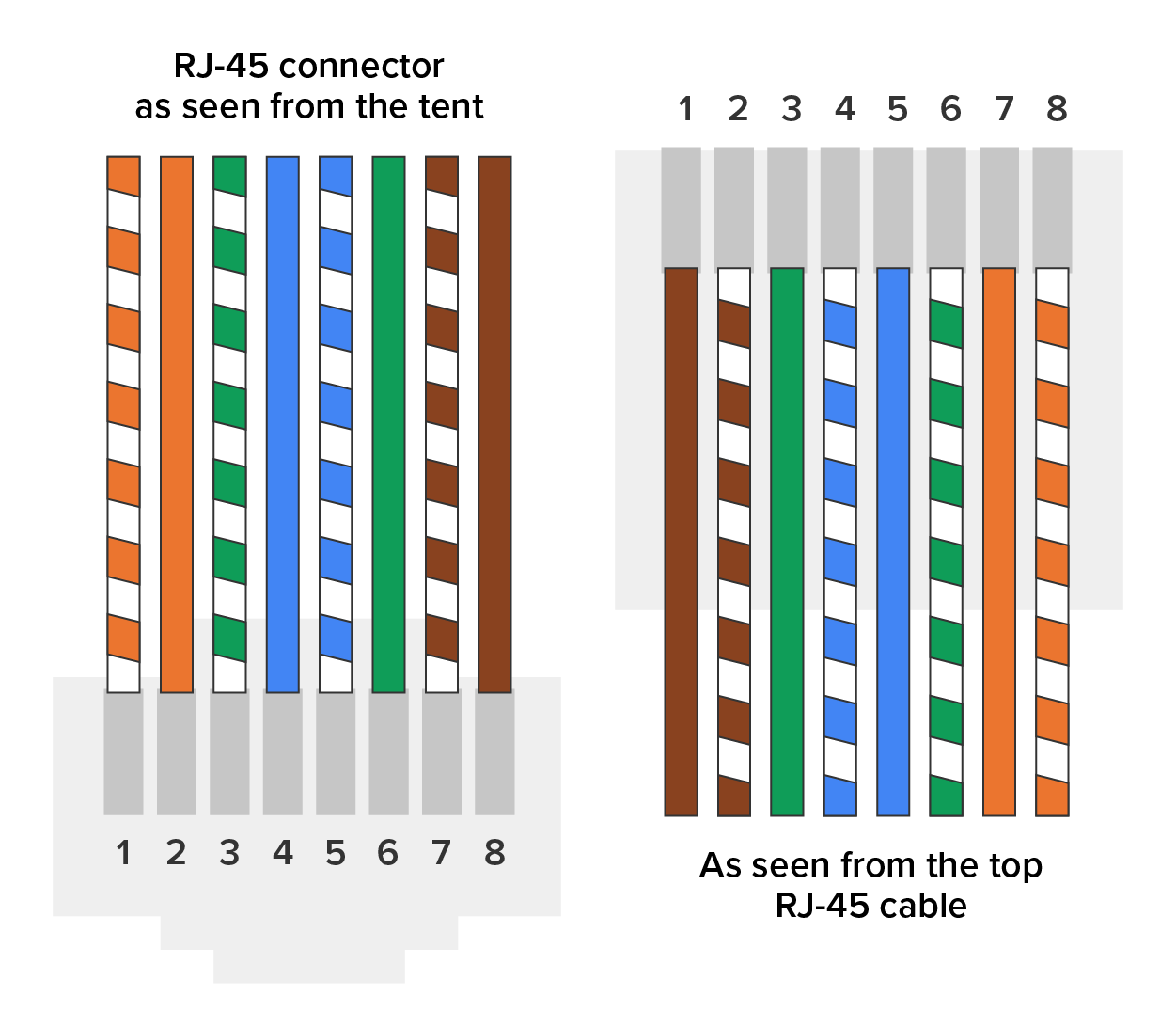
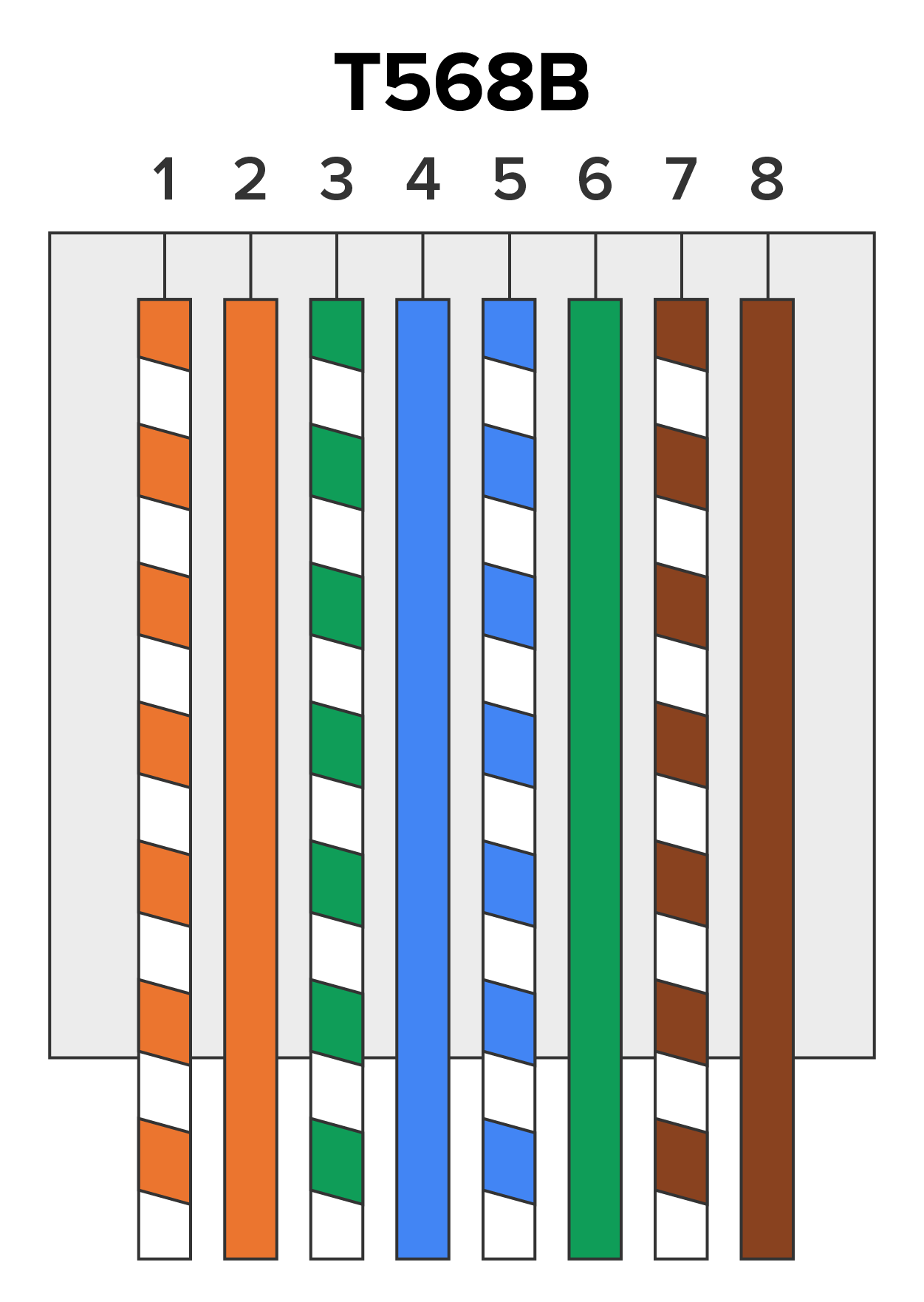
This wiring diagram shows that pin 1 is on the left and pin 8 is on the right, so clearly, within your UTP cable, you need to make sure the right wires get to the right pins. No worries if you got your cables premade from the store, but making them yourself not only saves you a bunch of money, it enables you to customize cable lengths, which is really important!
| Pin | Color |
|---|---|
| 1 | White/Orange |
| 2 | Orange |
| 3 | White/Green |
| 4 | Blue |
| 5 | White/Blue |
| 6 | Green |
| 7 | White/Brown |
| 8 | Brown |
As you learned earlier in the course, standard drop cables (a.k.a. patch cables or straight-through cables) have the pins in the same order on both connectors. Crossover cables, on the other hand, have certain wires flipped in position (but not all wires). Specifically, pins 1 and 3 and pins 2 and 6 get switched to ensure that the send port from one computer’s network interface card (NIC) gets attached to the receive port on the other computer’s NIC. The following figure shows what this looks like.
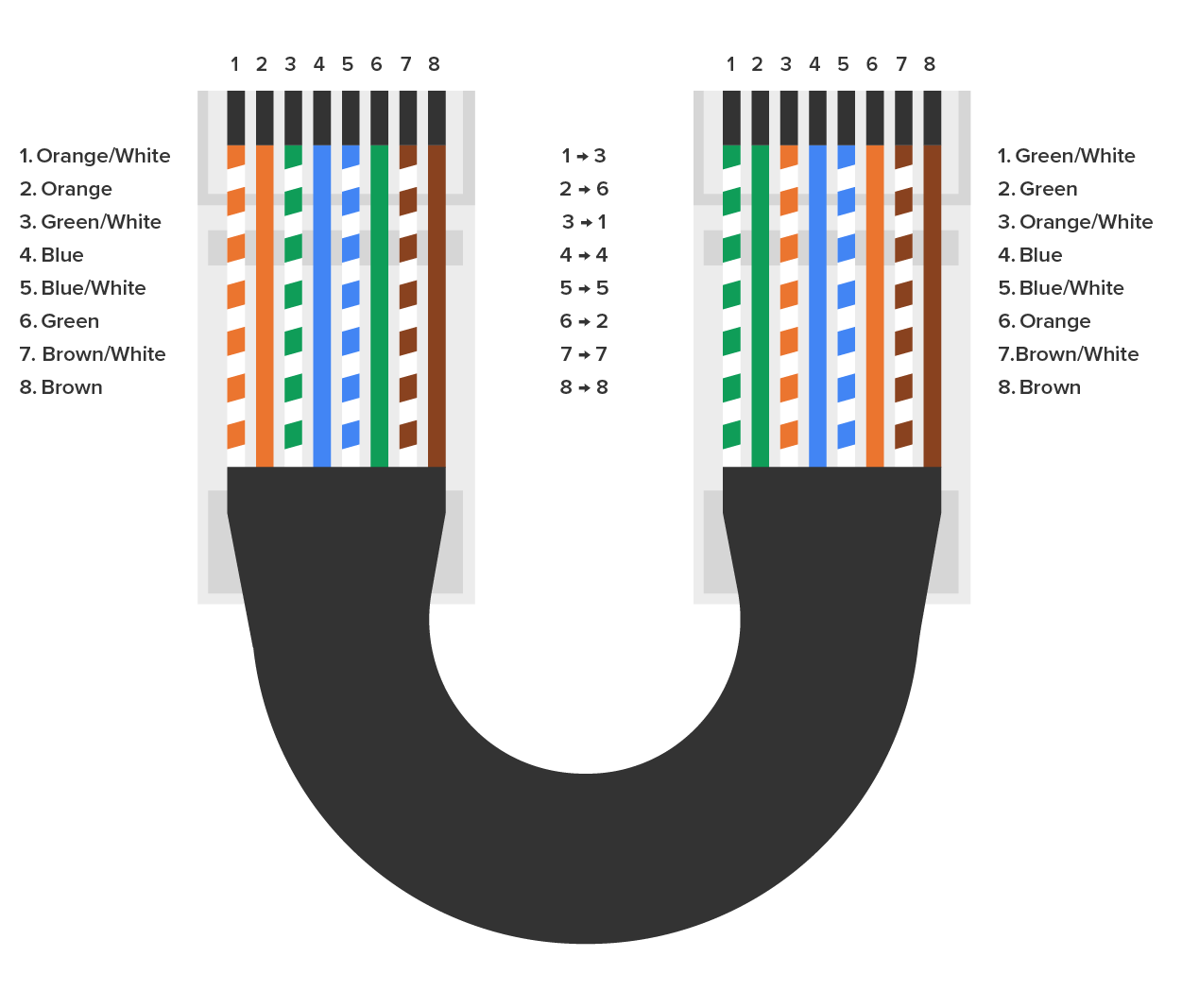
It gets more complicated, though. The crossover cable wiring shown above works for connections up to 100BaseTX. If you are using 1000BaseT4, all four pairs of wires get crossed at the opposite end, meaning pins 4 and 7 and pins 5 and 8 get crossed as well. And to complicate matters even further, the Automatic MDI/MDIx Configuration standard, which is an optional feature of the 1000BaseT standard, eliminates the need for crossover cables between gigabit-capable interfaces.
This is where having a diagram is golden. Let’s say you’re troubleshooting a network and discover connectivity problems between two hosts. Because you’ve got the map, you know the cable running between them is brand new and custom made. This should tell you to go directly to that new cable because it’s likely it was poorly made and is therefore causing the snag.
Another reason it’s so important to diagram all things wiring is that all wires have to plug into something somewhere, and it’s really good to know what and where that is. Whether it’s into a switch, a router, a workstation, or the wall, you positively need to know the who, what, where, when, and how of the way the wiring is attached.
It follows, then, that a wiring schematic should include the names of devices that the wires are connecting. If you want to be specific, you can’t just say, “You know that router in the rack?” This is why coming up with a good naming system for all the devices living in your racks will be invaluable for ensuring that your wires don’t get crossed. And each device should have a physical label or tag on it with its name as well.
A physical network diagram contains all the physical devices and connectivity paths on your network and should accurately show how your network physically fits together in glorious detail. Ideally, your network diagram should list and map everything you would need to completely rebuild your network from scratch if you had to. This is actually what this type of diagram is designed for. But there’s still another physical network diagram variety that includes the firmware revision on all the switches and access points in your network. Remember, besides having your physical network accurately detailed, you must also clearly understand the connections, types of hardware, and their firmware revisions. You will be so happy you have this documentation when troubleshooting! It will prevent much suffering and enable you to fix whatever the problem is so much faster!
If you can’t diagram everything for some reason, at least make sure all network devices are listed. Physical network diagrams can run from simple, hand-drawn models to insanely complex monsters created by software packages like SmartDraw, Visio, and AutoCAD. Here’s an example of a simple diagram that most people could draw (or at least approximate) by hand.
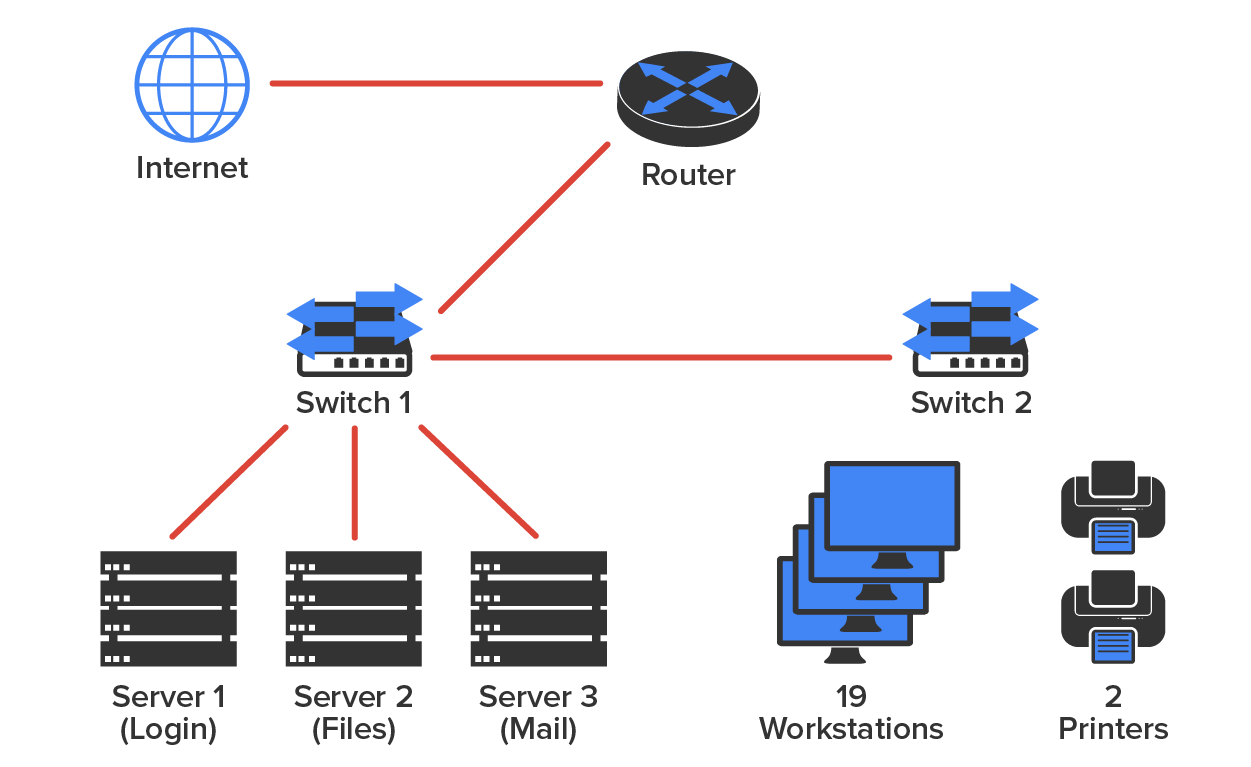
If you are artistically impaired, or if you just want flashier diagrams, check out the following diagram, which illustrates a more complex network, created in an app called SmartDraw (www.smartdraw.com). Microsoft Visio is another good choice for creating diagrams.
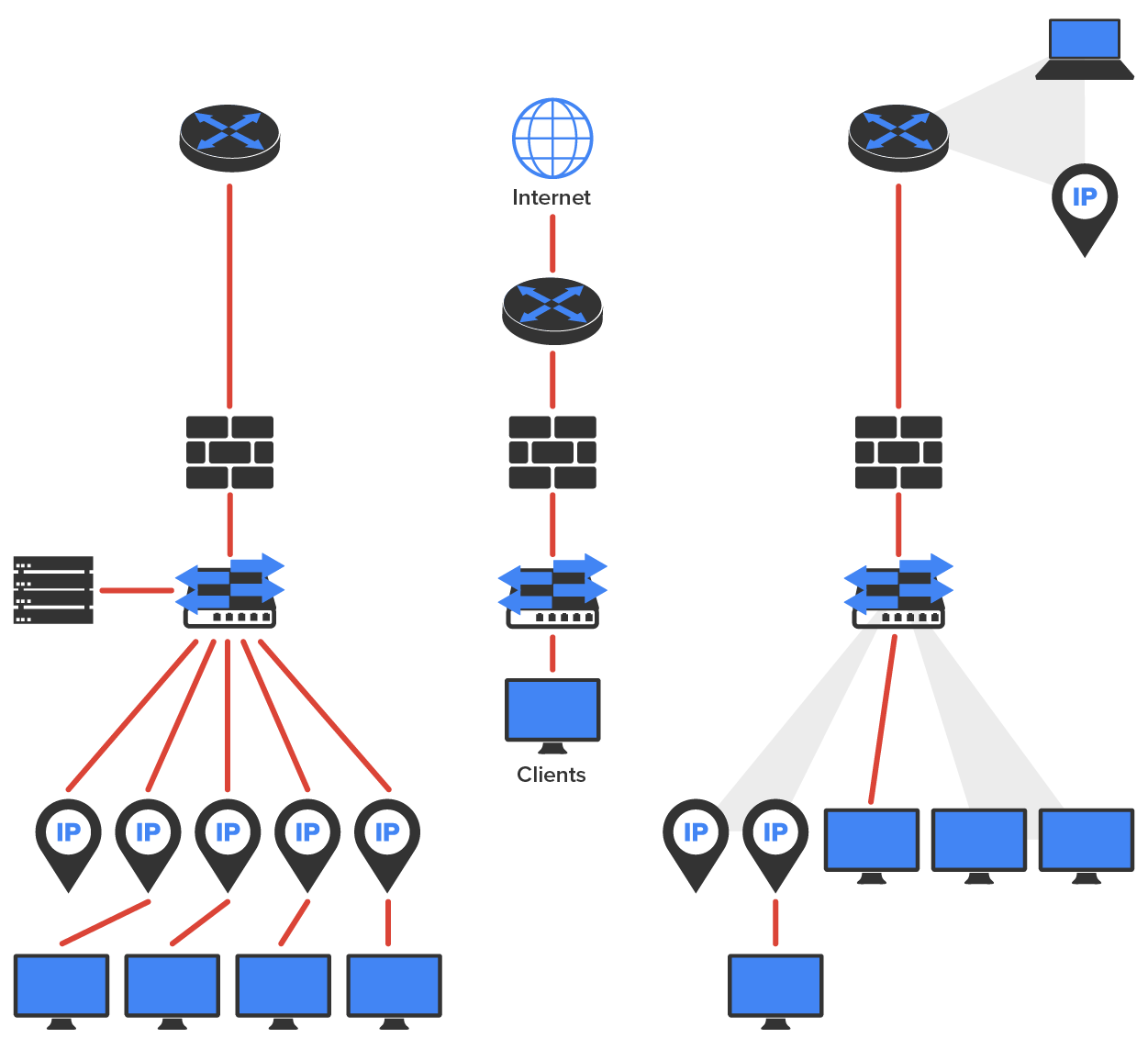
You may also want to diagram each hardware rack, as in the figure shown below.
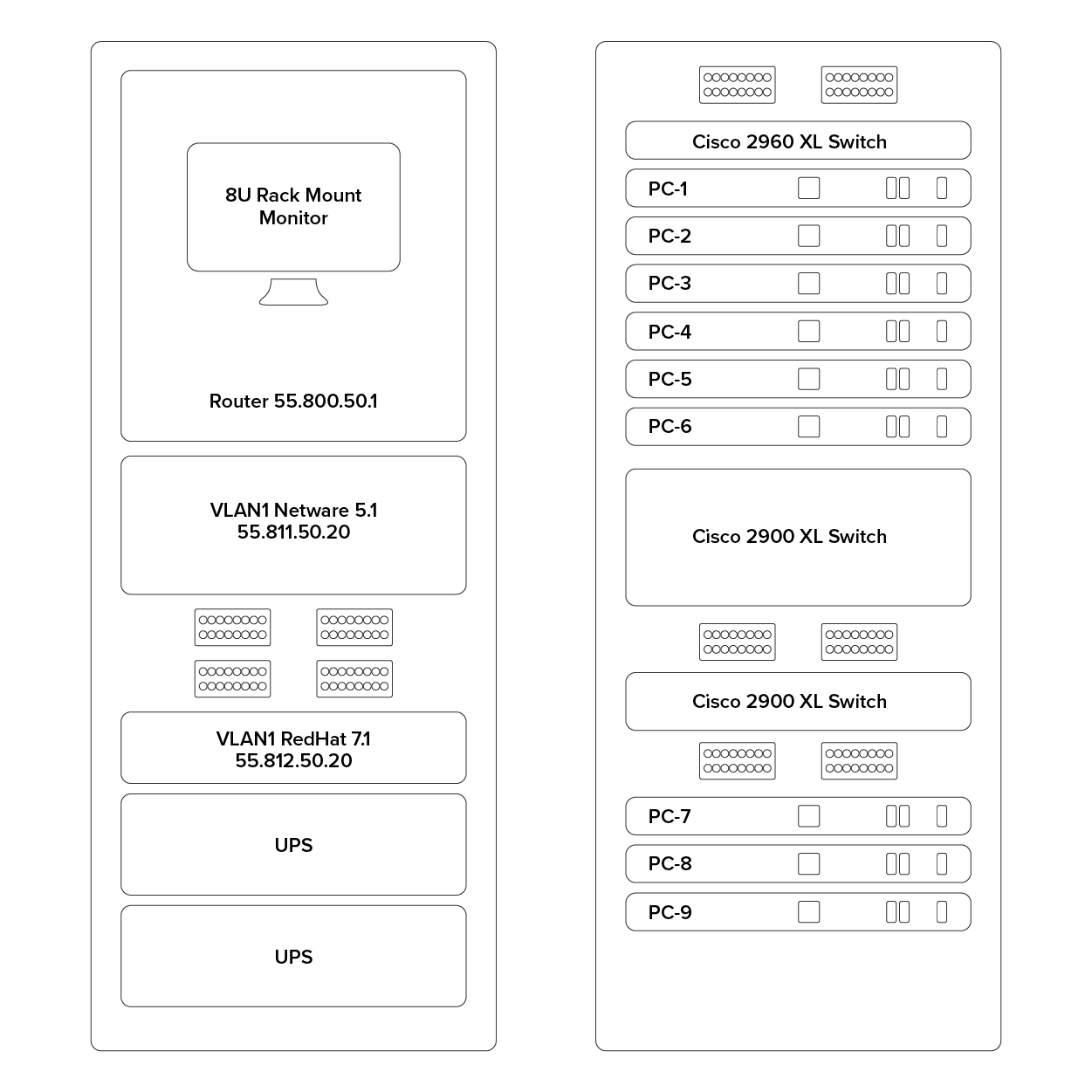
Don’t forget to mirror any changes you make to your actual network in the network’s diagram. Think of it like an updated snapshot. If you give the authorities your college buddy’s baby picture after he goes missing, will that really help people recognize him as well as if you gave them one taken just before he disappeared? Because they don’t make age progression software for networks, it’s smart to just keep things up-to-date.
Physical diagrams depict how data physically flows from one area of your network to the next, but a logical network diagram includes things like protocols, configurations, addressing schemes, access lists, firewalls, types of applications, and so on—all things that apply logically to your network. Here’s an example of a typical logical network diagram.
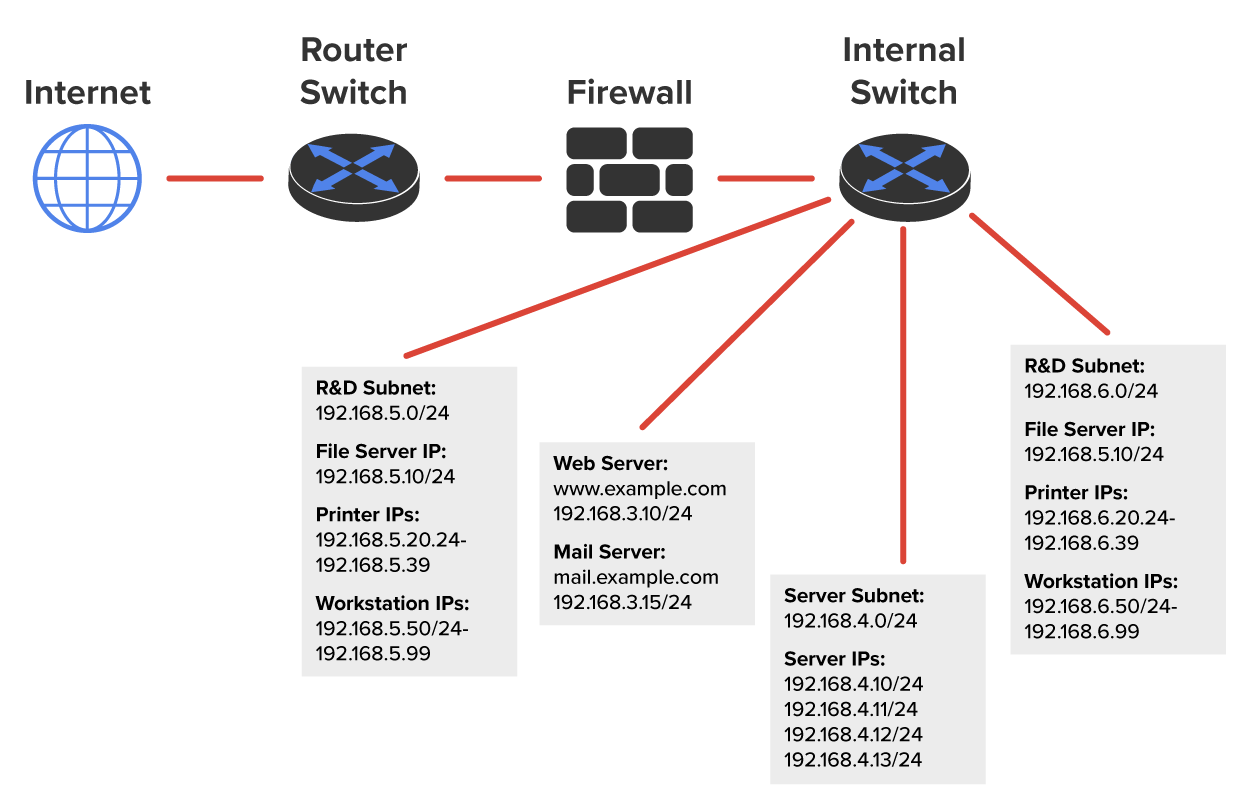
Just as you mirror any physical changes you make to the physical network on your physical diagram, like adding devices or even just a cable, you map logical changes, such as creating a new subnet, VLAN, or security zone, on your logical network diagram. And it’s equally vital that you keep this oh-so-important document up to date!
Asset management involves tracking all network assets like computers, routers, switches, and hubs through their entire life cycles. Most organizations find it beneficial to utilize asset identification numbers to facilitate this process. The ISO has established standards regarding asset management. The ISO 19770 family consists of four major parts. The table below has a list of these parts and their descriptions.
| Part | Description |
|---|---|
| 19770-1 | A process-related standard that outlines best practices for IT asset management in an organization |
| 19770-2 | A standard for machine encapsulation (in the form of an XML file known as a SWID tag) of inventory data, which allows users to easily identify what software is deployed on a given device |
| 19770-3 | A standard that provides a schema for machine encapsulation of entitlements and rights associated with software licenses; Records (known as ENTs) describe all entitlements and rights attendant to a piece of software and the method for measurement of license/entitlement consumption; Still a draft |
| 19770-4 | Allows for standardized reporting of utilization of resources; Crucial when considering complex data center license types and for the management of cloud-based software and hardware (software as a service, or SaaS, and infrastructure as a service, or IaaS); Also still a draft |
Documenting the current IP addressing scheme can also be highly beneficial, especially when changes are required. Not only is this really helpful to new technicians, but it’s very useful when identifying IP addressing issues that can lead to future problems. In many cases IP addresses are configured over a long period of time with no real thought or planning on the macro level. Current and correct documentation can help administrators identify discontiguous networks (where subnets of a major network are separated by another major network) that can cause routing protocol issues. Proper IP address design can also facilitate summarization, which makes routing tables smaller, speeding up the routing process. None of these wise design choices can be made without proper IP address documentation.
Vendor agreements often have beneficial clauses that were negotiated during the purchase process. Many also contain critical details concerning service-level agreements (SLAs) and deadlines for warranties. These documents need to be organized and stored safely for future reference. Creating a spreadsheet or some other form of tracking documentation that alerts you of upcoming dates of interest can be a huge advantage!
Source: This content and supplemental material has been adapted from CompTIA Network+ Study Guide: Exam N10-007, 4th Edition. Source Lammle: CompTIA Network+ Study Guide: Exam N10-007, 4th Edition - Instructor Companion Site (wiley.com)