Table of Contents |
Let’s say you just bought a wireless access point (AP) for your laptop to use to connect to the internet. What’s next? That all depends on the type of installation you want to create with your new hardware.
There are two main installation types: ad hoc and infrastructure mode. Each 802.11 wireless network device can be installed in one of these two modes, which are also referred to as service sets.
This is a simple method to install wireless 802.11 devices. In this mode, the wireless NICs can communicate directly without the need for an AP.
EXAMPLE
Two laptops have wireless NICs installed. If both cards are set up to operate in ad hoc mode, they can connect and transfer files as long as the other network settings, like protocols, are set up to enable this as well. We’ll also call this an independent basic service set (IBSS), which is created as soon as two wireless devices communicate.The diagram below shows an example of an ad hoc wireless network. Note the absence of an AP.
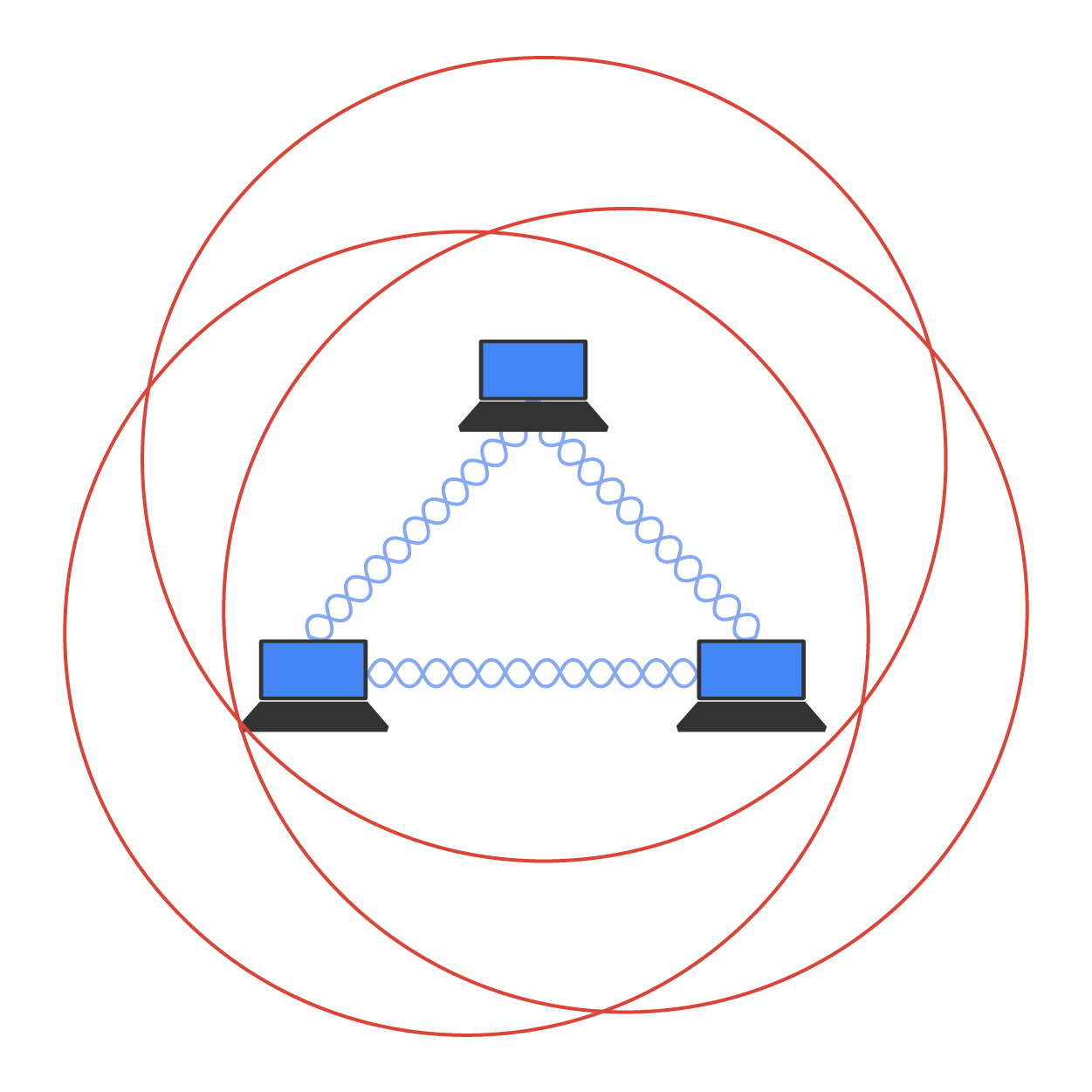
An ad hoc network would not scale well and really is not recommended because of collision and organization issues. With the low costs of APs, this type of network is just not needed today.
The most common use of wireless networking equipment is to give us the wireless equivalent of a wired network. To do this, all 802.11 wireless equipment has the ability to operate in what’s known as infrastructure mode, also referred to as a basic service set (BSS), which is provided by an AP.
The figure below shows a typical infrastructure mode wireless network. Pay special attention to the AP and the fact that it’s also connected to the wired network. This connection from the AP to the wired network is called the distribution system (DS) and is referred to as wireless bridging.
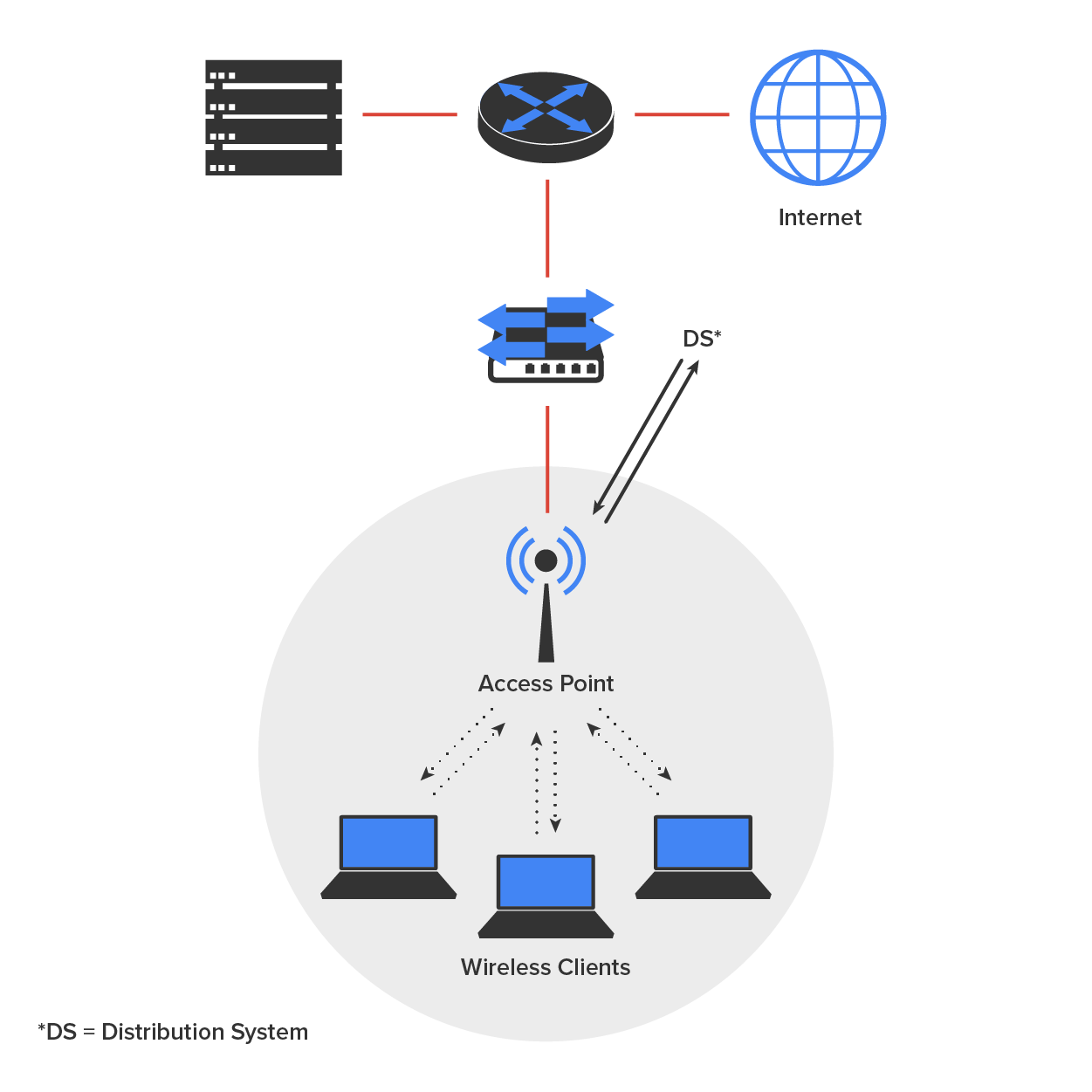
When you configure a client to operate in wireless infrastructure mode, you need to understand SSID and security.
If you set all your APs to the same SSID, mobile wireless clients can roam around freely within the same network. Doing this creates an extended service set (ESS) and provides more coverage than a single AP. The diagram below shows two APs configured with the same SSID in an office, thereby creating the ESS network.
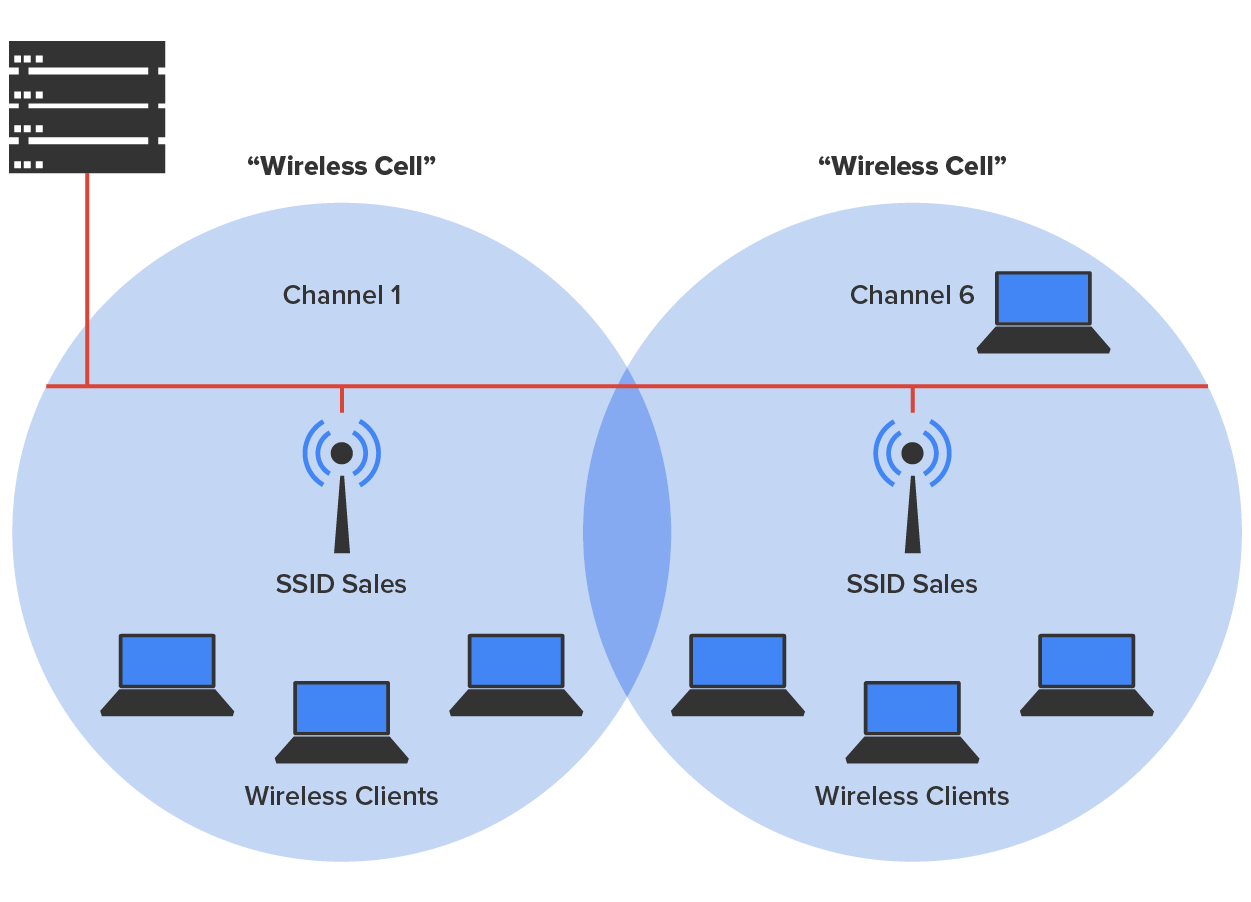
For users to be able to roam throughout the wireless network—from AP to AP without losing their connection to the network—all AP signal areas must overlap by 10% of their signal or more.
Every wireless enterprise manufacturer has a wireless controller to manage the APs in the network.
The diagram below illustrates the difference between stand-alone APs and the controller solution. In a stand-alone solution, all the APs have a full operating system loaded and running, and each must be managed separately.
In a controller-based system, the APs are what we refer to as lightweight, meaning they do not have a full operating system running on them. The controller and AP split duties, which is a solution known as split MAC. APs running with a controller are referred to as lightweight, but you’ll also come across the term “thin” AP, whereas you’ll come across the term “thick” in reference to APs that run a full OS.
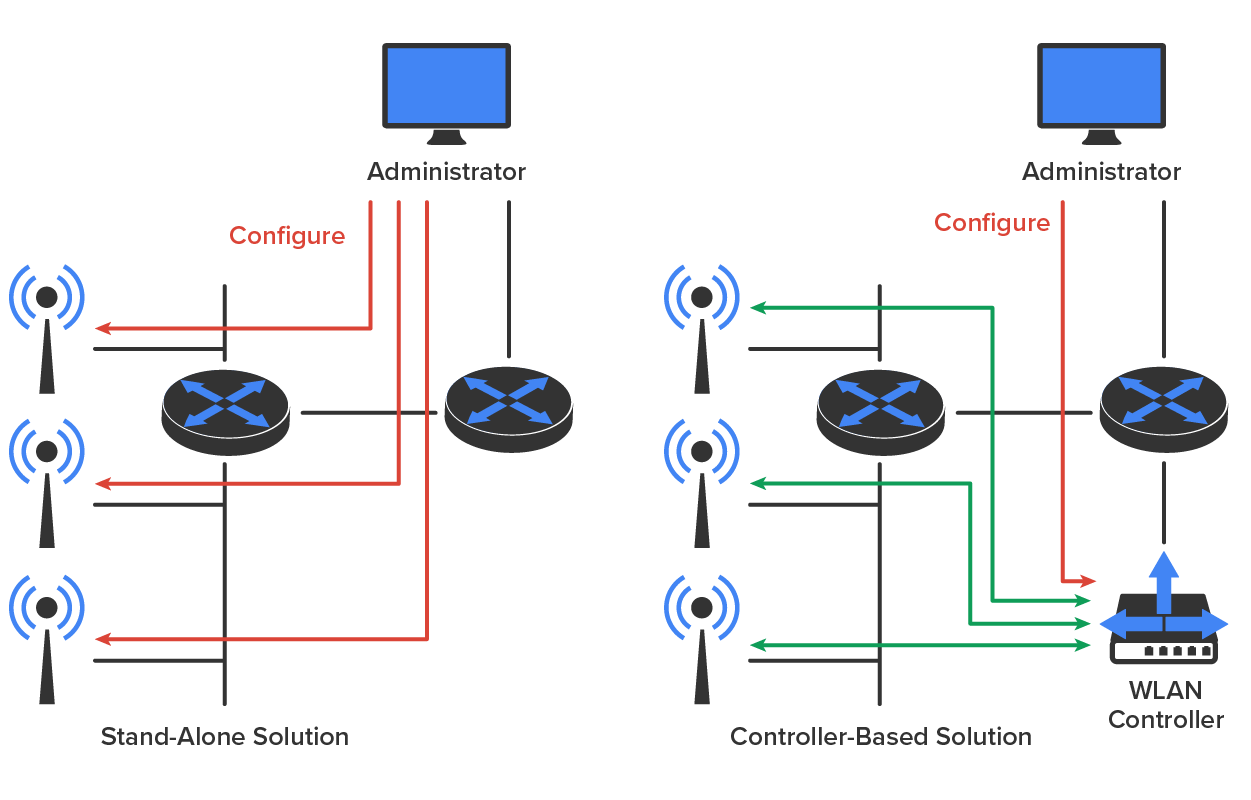
In the diagram above, you can also see that the administrator doesn’t manage each AP independently when using the WLAN controller solution. Instead, the administrator configures the controller, which in turn pushes out the configuration needed for each AP. Controllers allow us to design and implement larger enterprise wireless networks efficiently.
Let us say you’re in a location that does not have an AP installed, or they want to charge you for access, and you want to connect your laptop, tablet, or even play a game. What can you do?
You have a couple of options, but they all include the cellular network as an infrastructure. The illustration below shows a mobile hotspot device that connects your laptop, tablet, media devices, or even a gaming device to the internet at decent speeds. Pretty much all cellular vendors sell a version of these hotspots now.
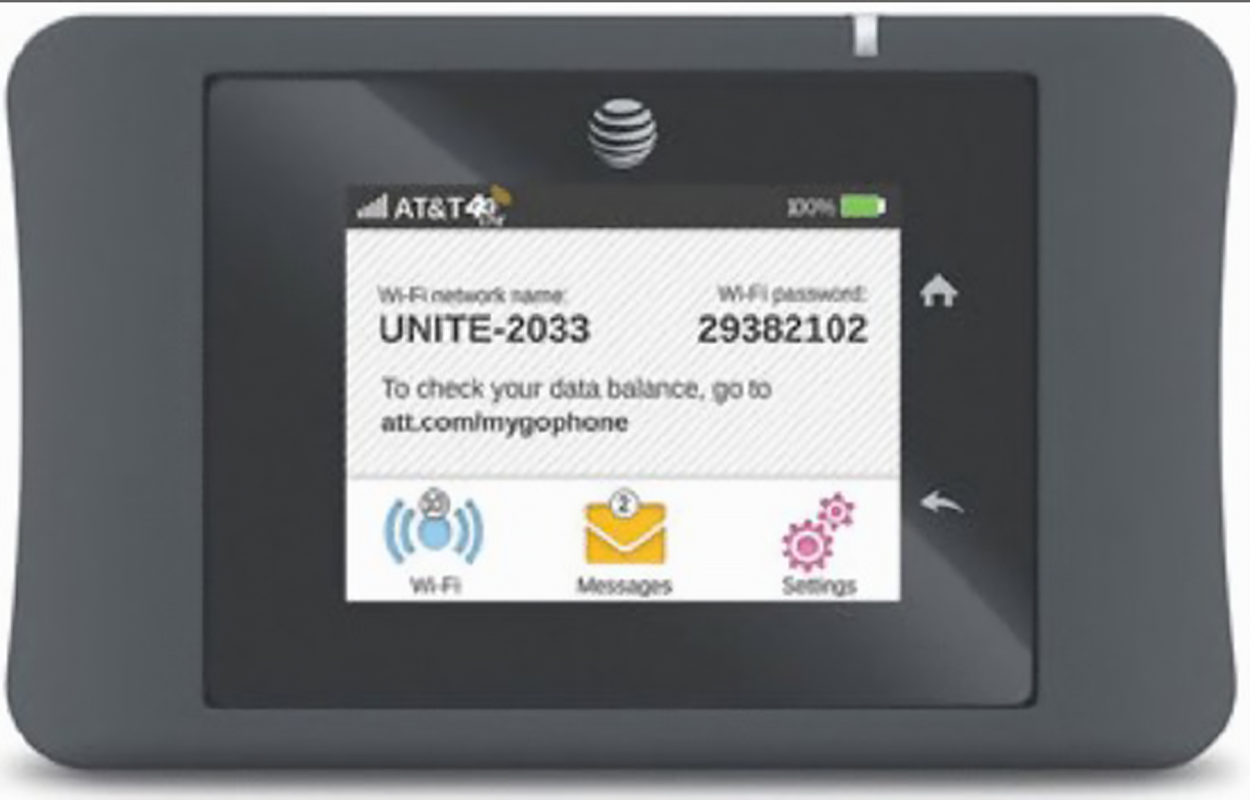
However, if you do not want to carry yet another device around with you and you just want to use your smartphone instead, the illustration below shows how an iPhone can be used as an AP.
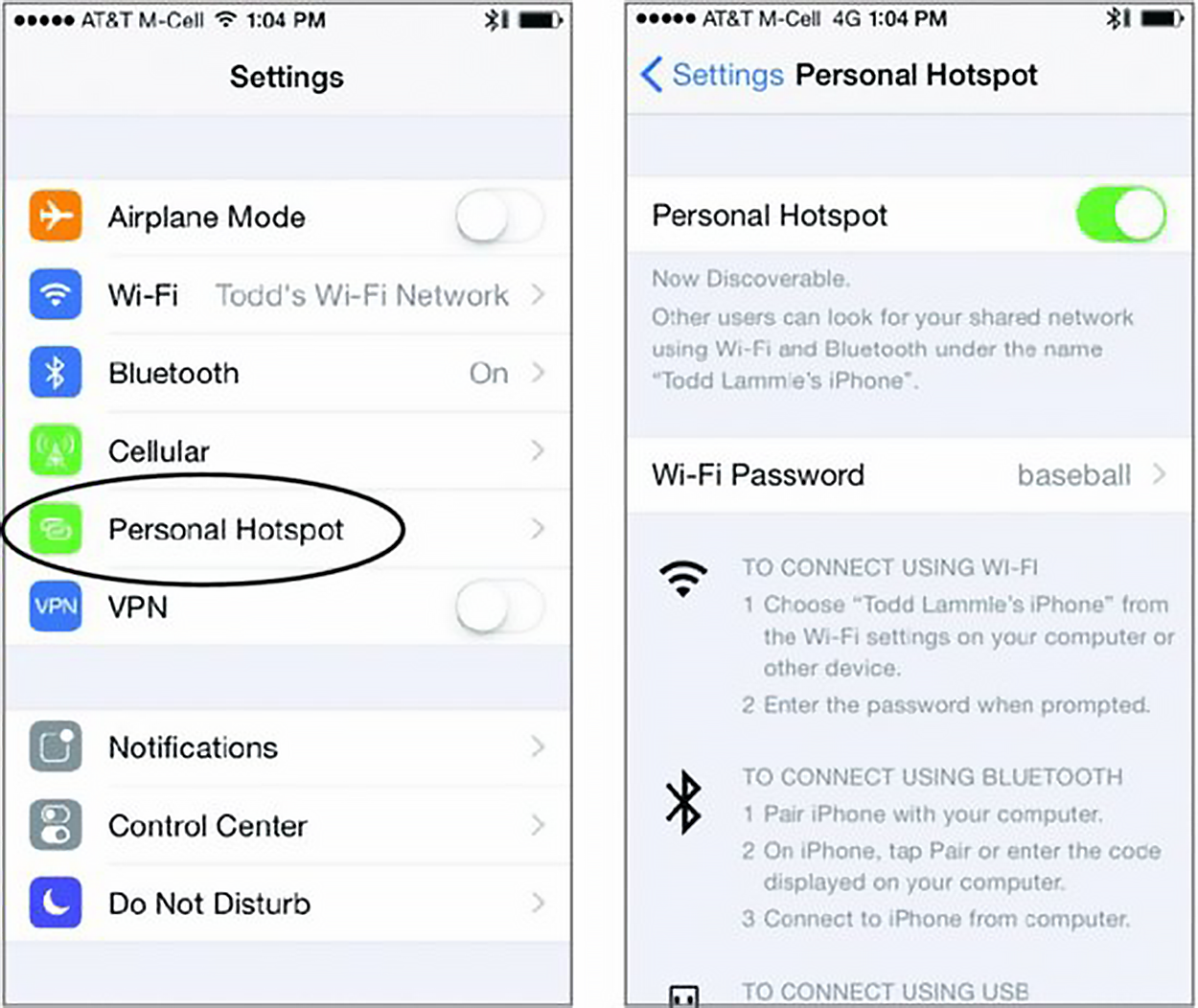
When installing a wireless network, it is important to consider signal degradation. Because the 802.11 wireless protocols use radio frequencies, the signal strength varies according to many factors. The weaker the signal, the less reliable the network connection, and so the less usable it will be as well.
There are several key factors that affect signal strength:
We’ve discussed the wireless LANs (WLANs) created by installing APs, but there are other technologies like personal area networks (PANs) that create wireless infrastructures too. By far, the best-known technology is the ever-popular Bluetooth,
To delve a little deeper into wireless technologies, the idea of PANs is to allow personal items such as keyboards, mice, and phones to communicate to our PC/laptop/display/TV wirelessly instead of having to use any wires at all over short distances of up to 10 m (about 30 ft). Bluetooth really has helped us out tremendously in our offices and especially in our cars!
There are two other network infrastructure implementations in the PAN area: infrared and near-field communication.
Infrared (IR) can be used to communicate short range with our devices, like Bluetooth-enabled ones, but it isn’t really as popular as Bluetooth in terms of being used within network infrastructures. Unlike Wi-Fi and Bluetooth, infrared wireless signals cannot penetrate walls and only work line-of-sight. Lastly, the rates are super slow, and most transfers only operate from 115 Kbps up to 4 Mbps. These could include older models of remote controls.
Near-field communication (NFC) can be used for wireless communication between devices like smartphones and/or tablets, but you need to be very near the device transmitting the RF to pick up the signal. A solid example would be when you touch a credit card to a merchant terminal that has an NFC card reader.
Source: This content and supplemental material has been adapted from CompTIA Network+ Study Guide: Exam N10-007, 4th Edition. Source Lammle: CompTIA Network+ Study Guide: Exam N10-007, 4th Edition - Instructor Companion Site (wiley.com)