Table of Contents |
To start exploring how collaboration happens in the cloud, it is important to first understand where your files go when you are not saving them directly on your computer.
Cloud storage saves your files on remote servers—powerful computers located off-site and maintained by companies like Google, Microsoft, or Dropbox— instead of on your personal device. You can access these files from any device with internet access.
This means that you are no longer tied to a single device—whether you are using a tablet, laptop, or phone, your files stay up to date and ready to use.
The image below shows the same cloud-based sales report being accessed on multiple devices at once, highlighting the convenience and flexibility of cloud storage.
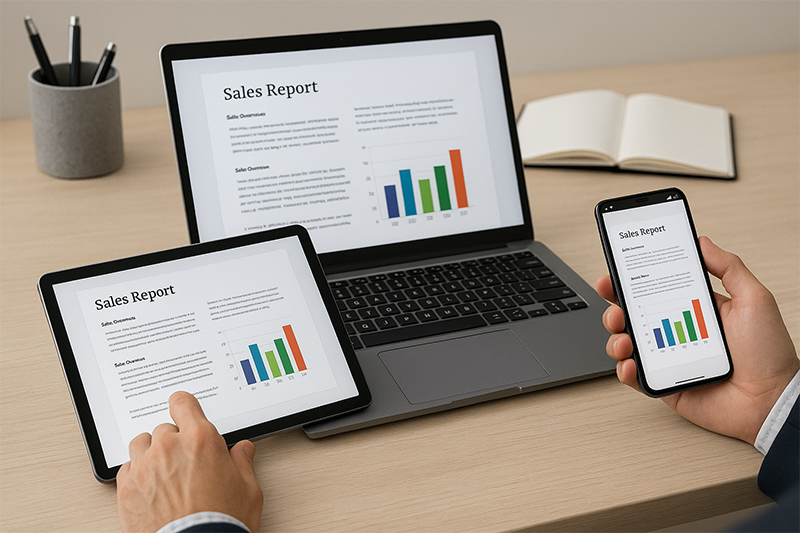
When you save a document to Google Drive, it does not use space on your computer. It lives on Google’s servers. You can start work on your office computer, make edits on your phone, and finish up on your home laptop.
Cloud storage works with common office programs. This makes it easy to share and update files without extra steps.
EXAMPLE
A user opens a Google Docs file stored in Google Drive, makes edits, and shares it instantly with a peer. Similarly, a file in OneDrive can be opened in Microsoft Word, edited, and saved automatically without switching apps.Most services offer free storage with limited space. They also offer paid plans for more storage. Understanding these limits helps you manage files better.
Once your files are stored in the cloud, the next step is learning how to share them safely and effectively.
File permissions let you decide who can view or edit your shared documents. Most cloud platforms give you different permission options. Knowing how to use them helps keep your files safe while still working with others.
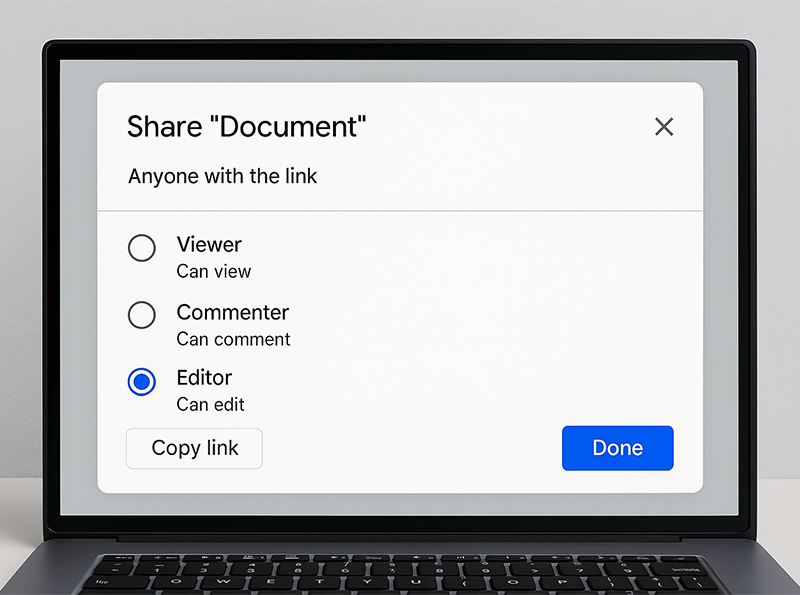
EXAMPLE
A project lead shares a Google Doc with view-only access for stakeholders, comment access for team members, and edit access for co-leaders to keep it secure and collaborative.You can share files by entering email addresses or creating shareable links. Links are convenient but require careful use. You can often add limits, such as expiration dates, or restrict access to users within your organization.
Some companies use domain restrictions. Files can only be shared with people who have company email addresses. This adds security for workplace documents.
After setting the right permissions, teams can take collaboration a step further with real-time coediting—a feature that allows multiple people to work on the same file simultaneously, with instant updates and visual cues showing each person’s activity.
EXAMPLE
Three teammates write a report together in Google Docs, seeing each other’s changes appear instantly and knowing who is editing each part.Real-time coediting is enhanced by cursor tracking, which displays each person’s cursor in a different color to show where they are working and prevent overlap.
To streamline communication, platforms offer built-in chat features for quick back-and-forth discussions, while comments are used for document-specific feedback and suggestions.
The image below shows how real-time coediting platforms display both comments and chat, helping team members communicate directly within the document while they work together.
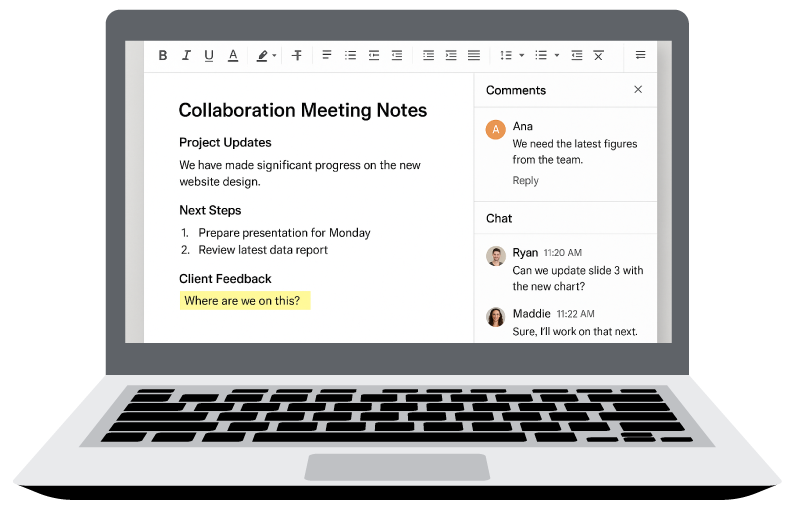
IN CONTEXT: Working Together in Real Time with Google Docs
A consulting team needs to finish a proposal in just 3 hr. The teammates split the work to save time: One person writes the executive summary, another writes the methodology, and a third works on the timeline and budget.
They use Google Docs, which lets them all open the same document simultaneously and work together in real time. As each person types, they can see each other’s updates right away—there is no need to send different versions back and forth.
While writing, the person working on the methodology realizes that what they are writing affects the project timeline. Instead of waiting or sending an email, they use the chat tool inside Google Docs to message the teammate working on the timeline section immediately. That teammate makes changes at the same time, keeping everything in sync.
This helps the team avoid mistakes, fix problems quickly, and make sure that the whole document makes sense. It also saves time and helps everyone stay on the same page—literally.
For the best results, teams should agree on clear collaborative protocols—deciding who edits which sections and how to communicate during the process—to keep everything running smoothly.
While cloud storage offers many benefits for collaboration, it is helpful to understand how it compares to storing files locally—each option has its own strengths and limitations.
The table below compares these strengths and limitations to help you choose the best option for your needs.
| Storage Type | Benefits | Challenges |
|---|---|---|
| Cloud storage |
|
|
| Local storage |
|
|
Many professionals use a hybrid storage approach—keeping shared project files in the cloud and saving large or sensitive files on their own devices with regular backups.
EXAMPLE
A freelance photographer uses a hybrid storage approach. They use cloud storage for client galleries and team projects, enabling easy access and collaboration. For large photo archives and raw files, they rely on local storage to avoid slow syncing and maintain full control.As teams collaborate on shared documents, it is important to keep track of changes and be able to recover earlier versions.
Version control uses systems that manage different versions of a file and track changes over time. This supports document recovery, which means that you can restore earlier versions or bring back deleted content when needed.
Most cloud platforms automatically save a version history, which is a record of changes showing who made edits and when. You can compare versions side by side or go back to an earlier one, if necessary.
Some tools also include a suggestion mode, where proposed changes are kept separate from the final content. This keeps the version history clear and easy to follow.
EXAMPLE
A legal team uses version control to track edits while drafting a contract. When a client requests an earlier version of a clause, the team quickly restores it from the document history without losing other updates—saving time and keeping clear records.Version control helps eliminate any confusion caused by multiple versions with similar names, such as “Final_v3” or “Final_FINAL.docx.” Instead, everyone works on the same file with a complete change history.
Source: THIS TUTORIAL HAS BEEN ADAPTED FROM OPENSTAX’S “WORKPLACE SOFTWARE AND SKILLS.” ACCESS FOR FREE AT OPENSTAX.ORG/DETAILS/BOOKS/WORKPLACE-SOFTWARE-SKILLS. LICENSE: CREATIVE COMMONS ATTRIBUTION 4.0 INTERNATIONAL.
REFERENCES
Dropbox. (2024). Real-time editing and collaboration features. www.dropbox.com/resources/real-time-editing